Add Designation
The “Add Designation” feature allows administrators or authorized users to create and manage job titles or roles (designations) within specific departments of the organization.
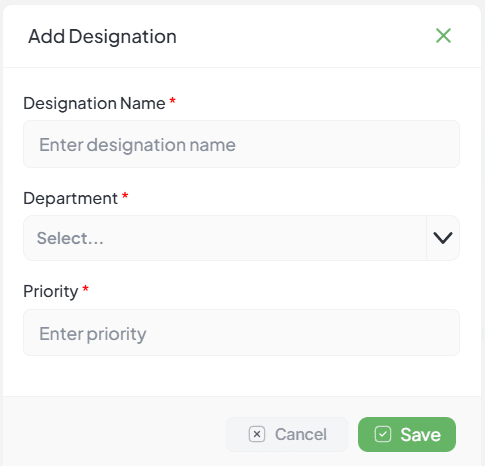
Add Designation Modal Overview
When the “Add Designation” button is clicked, a modal window appears with the following fields and controls:
Name *
Type: Text Field
Required: Yes
Enter the name of the designation (e.g., Team Lead, HR Manager, etc.).
Department *
Type: Dropdown
Required: Yes
Select the relevant department from the list (e.g., Marketing, HR, QA, etc.).
Priority *
Type: Text Field
Required: Yes
Enter the priority (usually a numeric value or ranking order).
Cancel Button
Type: Button
Required: No
Cancels the operation and closes the modal without saving.
Save Button *
Type: Button
Required: Yes
Submits the form to create the new designation.
Steps to Add a Designation
Click Add Designation in the Designation section.
Enter a Designation Name in the text field.
Select a Department from the dropdown list.
Enter a Priority value (e.g., 1, 2, 3 for rank levels).
Click Save to submit the form.
If any required field is left empty, the system prevents submission and shows validation messages.
Validation Rules
- All fields are mandatory.
- The Name field must not be empty.
- A Department must be selected from the dropdown.
- Priority must be a valid numeric or ranked value.