Board View
The Board View is a visual Kanban-style task board where users can manage tasks across different status stages (e.g., Todo, In Progress, Done, Failed). This layout is interactive, enabling users to move tasks between columns by drag-and-drop, governed by status permissions defined in the template.
Board Layout Structure
Each status (e.g., Todo, In Progress, Done, Failed) is represented as a vertical column:
- Task title
- Status labels
- Assignee
- Due date
- Project and priority labels (if any)
The top of each column includes:
- Status name (e.g., In Progress)
- Task count (e.g., In Progress · 18)
Filter options allow tasks to be filtered by:
- Assignee
- Status
- Date
- Keywords
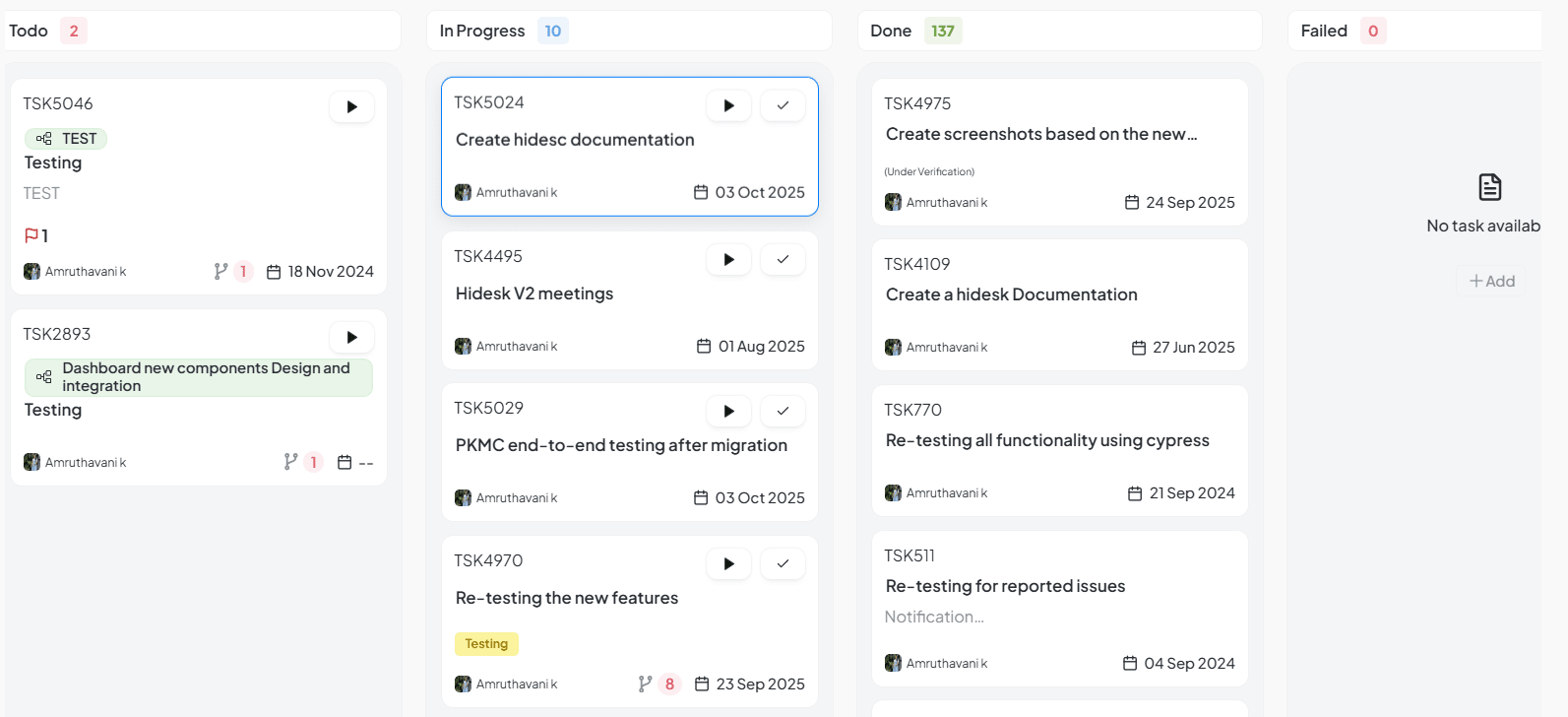
Board View showing Kanban-style task management
Switching Status Between Columns
Tasks can be moved between any status columns directly by:
- Drag-and-Drop: Click and hold a task card, drag it to the desired column, and release.
- Dropdown Menu or Action Button: Select the desired status (Todo, In Progress, Done, Failed) from a quick action menu inside the task card.
Drag & Drop Interaction
How It Works: Tasks can be dragged from one status column and dropped into another to change the task's status.
As a task is dragged:
- The destination column is highlighted with a blue border.
- The task card floats with reduced opacity for visual feedback.
Successful Drop:
- If the user has permission to move the task into the selected status, the task is updated and re-rendered in the new column.
Permission Denied:
- If the user does not have permission, a red toast error is shown: ⚠️ You have no permission to switch the task to In-progress status.
Permission Control
Status change is strictly permission-based, defined at the template level.
| Role | Default Permission |
|---|---|
| Admin | Full access (can move tasks to any status) |
| Self | Can move tasks assigned to themselves (based on configured status group permissions) |
| Reporting | Can update subordinates’ tasks (based on permissions) |
Use Case Example
Manager Updates Tasks - The manager filters tasks by their team using profile bubbles. They drag multiple tasks from Todo → In Progress. Tasks assigned to them move successfully. A task assigned to another user throws a permission error. The manager checks permission or informs the Admin to update the status template.
Benefits of Board View
- Visual clarity: Easily spot task statuses and workload.
- Drag-and-drop simplicity: Makes workflow updates fast.
- Permission safety: Keeps sensitive transitions controlled.
- Customizable: Filter by users, tags, or search terms.