Chat Overview
The Chat module provides real-time communication for teams through direct messages, group chats, and channels. Stay connected with your team and collaborate effectively.
Use different chat types for various communication needs - private messages for one-on-one, groups for team discussions, and channels for topic-based conversations.
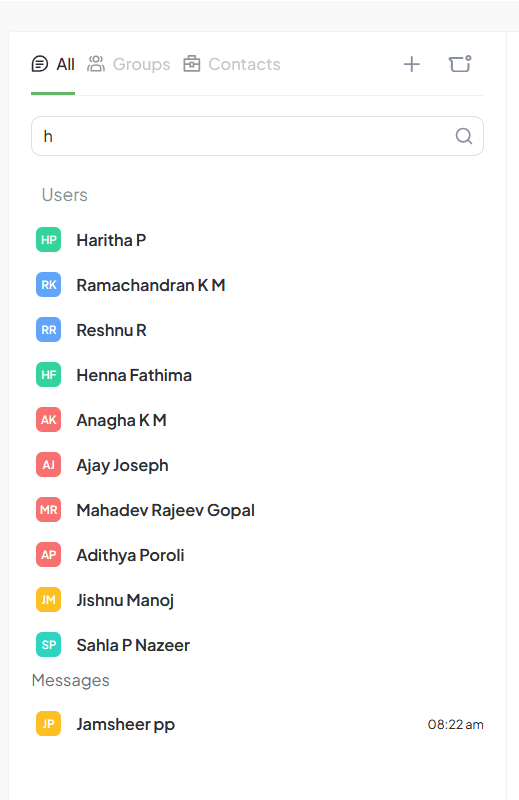
Chat interface
Chat Types
Direct Messages
- Private one-on-one chat
- Between two users
- Message history saved
- Real-time updates
Group Chat
- Multi-person conversations
- Add multiple participants
- Group name and description
- Manage members
Channels
- Topic-based communication
- Public or private
- Anyone can join public
- Persistent history
Starting a Chat
Go to Chat
Open Chat from the sidebar
Click New Chat
Choose direct message, group, or channel
Select Participants
Search and select users to chat with
Start Messaging
Type your message and send
Messaging Features
Text Formatting
Bold, italic, code, lists, and more
File Attachments
Share images, documents, and other files
Reactions
React to messages with emojis
Mentions (@)
Tag users to notify them
Search
Find messages across all conversations
Using Mentions
Tag users in messages to get their attention and send notifications.
| Mention Type | Effect |
|---|---|
| @username | Notify specific user |
| @channel | Notify all channel members |
| @here | Notify active members only |
Creating Group Chats
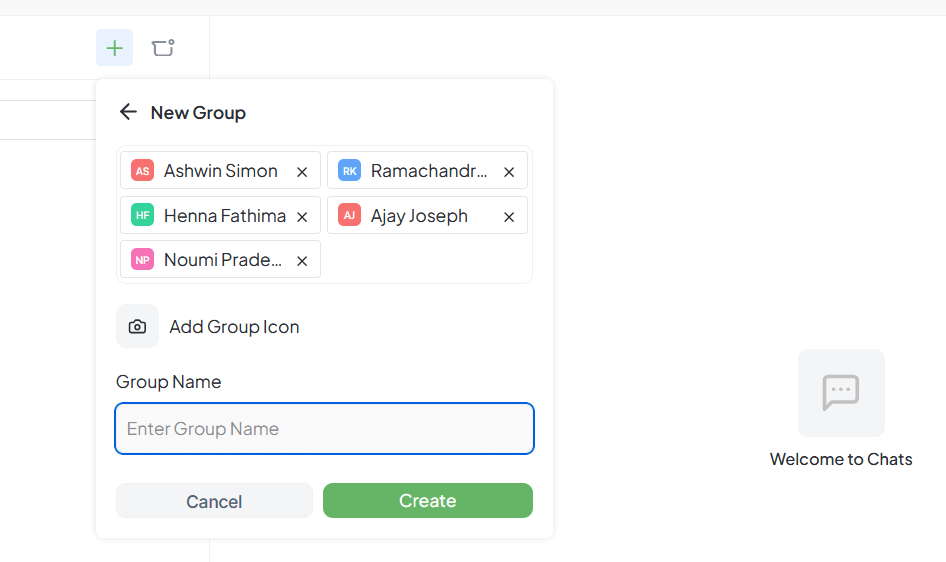
Group chat creation interface
Steps to Create
- Click + icon at top of chat section
- Select multiple users with checkboxes
- Add group icon (optional)
- Set group name
- Click Create
Best Practices
Effective Communication
- Use channels for topics
- Direct messages for private matters
- Use @mentions sparingly
- React instead of "ok" messages
Organization
- Create purpose-specific channels
- Name channels clearly
- Archive inactive channels
- Keep groups focused