Contact List — Contact Management Dashboard
The Contact List Screen is the main dashboard for managing all saved contacts in the system. It allows the user to view, filter, search, and manage contacts efficiently for the categories: Customer, Supplier, and Candidate.
Key Features Overview
Contact List Interface
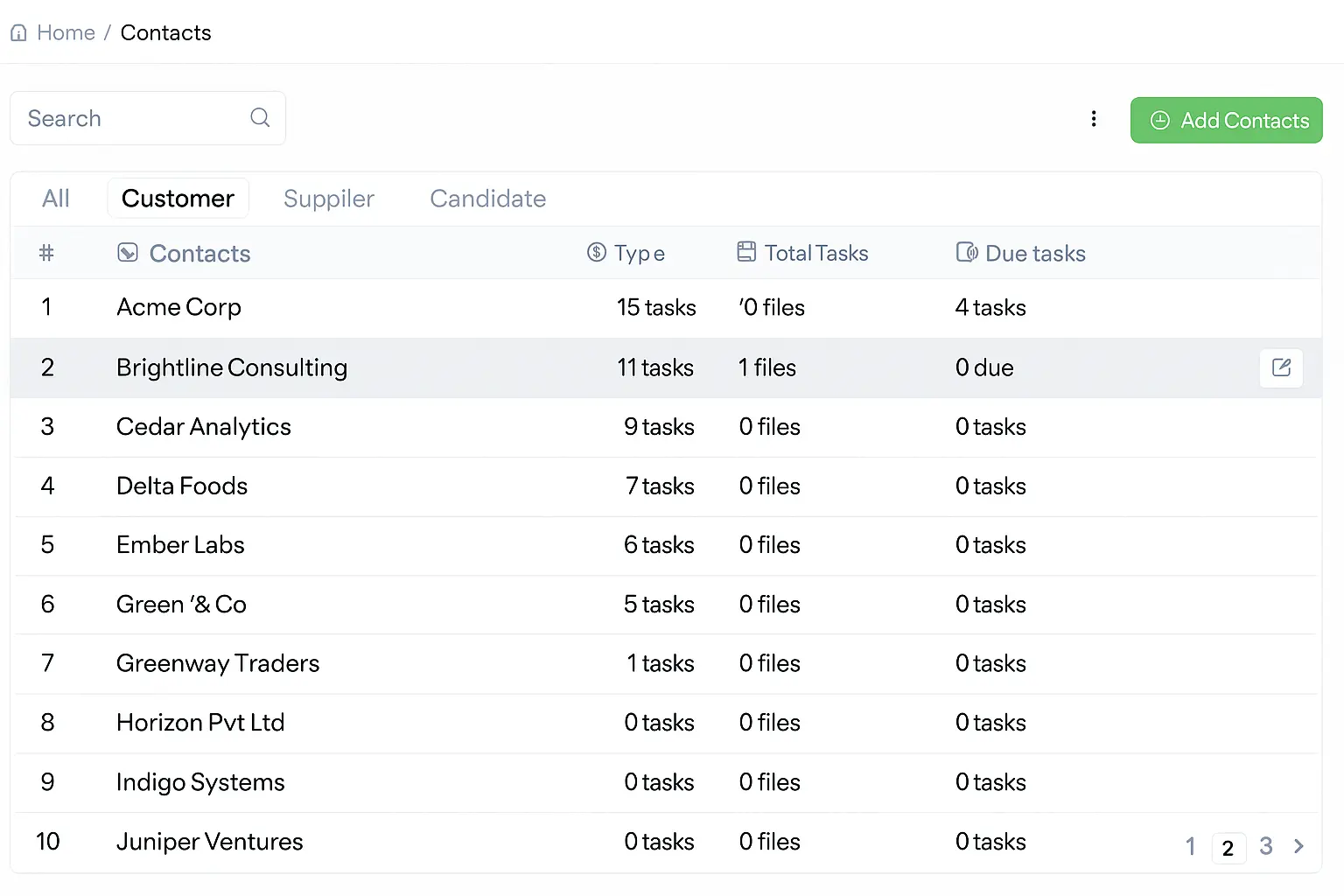
Contact list dashboard showing all contact management features
Search & Filter
Quick keyword search by contact name, type, or details with instant filtering
Contact Type Tabs
Filter by All, Customer, Supplier, or Candidate contact types
Search & Filter Functionality
Search Bar
Located at the top for quick keyword search by contact name, type, or details. Provides instant filter based on input.
Contact Type Tabs
Tabs allow filtering contacts based on their type: All, Customer, Supplier, Candidate
Contact Management Tools
Add Contacts Button
Located on the top right corner. Opens the Add New Contact Form. Button label: Add Contacts
Profile Display
Profile picture or initials shown beside the contact name for easy identification
Contact Table Columns
| Column Name | Description |
|---|---|
| # | Row serial number |
| Contact | Name of the contact (may include business tag or label) |
| Type | Contact type: Customer, Supplier, or Candidate |
| Total Tasks | Total number of tasks associated with the contact |
| Total Files | Number of files uploaded under this contact |
| Due Tasks | Number of tasks that are overdue or upcoming for the contact |
Additional Display Information
Contact email address for quick reference
Phone
Contact phone number displayed for easy access
Country
Contact's country location information
Contact Type
Clear classification as Customer, Supplier, or Candidate
Status
Active/Inactive status indicator for each contact
Contact Type Tabs Filtering
Tab Categories
All Tab
Shows all contact types combined in one view
Customer – Only customer-type contacts
Supplier – Only supplier-type contacts
Candidate – Only candidate-type contacts
Filter Benefits
Quick Category Access
Instant filtering between contact types
Focused view for specific business needs
Efficient contact management by category
Combines with search for precise contact finding