Contacts Overview
The Contacts module allows you to manage client and contact information, with associated tasks and documents. Create and manage detailed profiles for different contact types such as Customers, Suppliers, and Candidates.
This form captures essential business, personal, and compliance information in an organized interface.
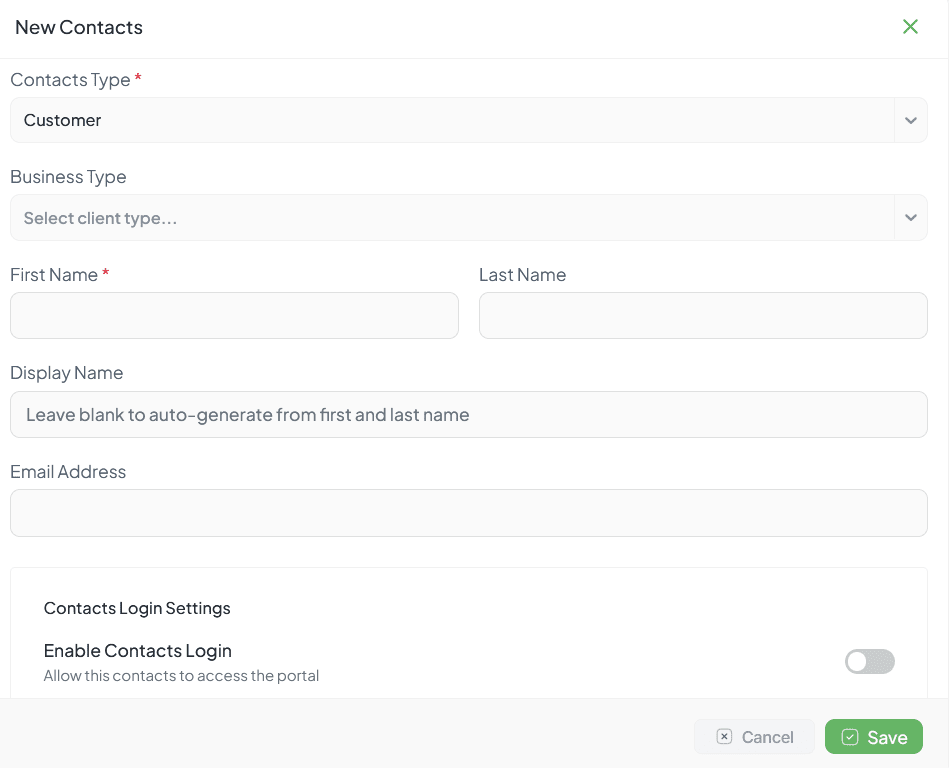
Contact add form interface
Contact Types
Client/Customer
- Business clients
- Customer organizations
- Paying customers
Prospect
- Potential clients
- Sales leads
- Opportunities
Vendor/Supplier
- Suppliers
- Service providers
- Partners
Personal
- Individual contacts
- External collaborators
- Candidates
Contact List
View all contacts/clients, search and filter contacts, and access contact details.
How to Use
- Go to Contacts from sidebar
- View contact list
- Use search bar to find specific contacts
- Apply filters (type, status, tags)
- Click contact name to view details
Search
Search by name, email, or company
Filter
Filter by contact type, status, or tags
Sort
Click column headers to sort
Export
Export contact list to CSV or Excel
Contact Single Page
View complete contact details, manage contact-related tasks, access documents, and view interaction history.
Profile Section
- Contact name and title
- Company/organization
- Email and phone
- Address and custom fields
Tasks Tab
- Tasks assigned to this contact
- Create new contact-related tasks
- View task status
Documents Tab
- Files related to contact
- Upload new documents
- Contracts, proposals, etc.
Activity Tab
- All interactions logged
- Communication history
- Changes made
Edit/Delete Contact
Edit Contact
- Open contact single page
- Click "Edit" button
- Modify fields as needed
- Click Save
Delete Contact
- Open contact or select from list
- Click "Delete" button
- Confirm deletion
- Contact removed (may be archived)
Export/Import Contacts
Export Contacts
- Go to contact list
- Click "Export" button
- Choose format (CSV, Excel, vCard)
- Select fields to export
- Download file
Import Contacts
- Click "Import" button
- Download template file
- Fill template with contact data
- Upload completed file
- Map columns and confirm import
Import Tips
- Use the provided template
- Ensure required fields are filled
- Check for duplicates
- Validate email formats
Best Practices
Keep Information Updated
Regularly update contact information to maintain accuracy
Use Consistent Naming
Follow a naming convention for easy searching
Add Relevant Tags
Tag contacts for easy filtering and organization
Link to Projects
Associate contacts with relevant projects when applicable
Archive Instead of Delete
Consider archiving inactive contacts rather than deleting them