Daily Time Log
The Daily Time Log is a section within the Reports module that provides a detailed view of the time each user has logged on a day-to-day basis. It's essential for understanding individual work patterns and ensuring accurate time tracking.
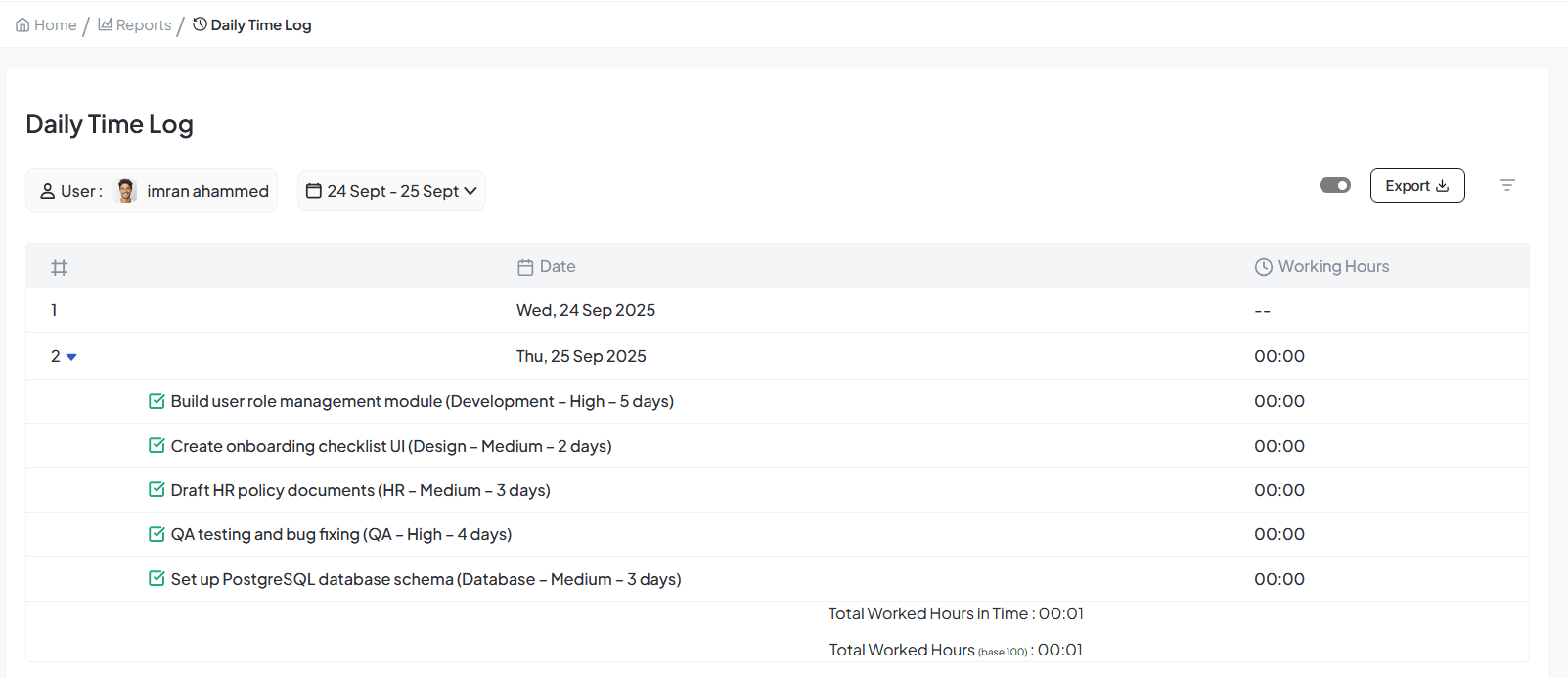
Daily Time Log interface showing time tracking and work hours
Purpose
To view the working hours logged by a specific user across a selected date range, day by day. The Daily Time Log provides an overview of the tasks performed by a user over a specific period, allowing for detailed tracking of work completed including the time spent on each task.
Interface Overview
User
Displays the name of the user (e.g., Imran Ahammed) for personalized time tracking
Date Range
Users can select specific date ranges such as 24 Sept - 25 Sept for focused analysis
Export Option
Export time log data by clicking the "Export" button for external use
Task List
Displays tasks worked on with comprehensive detailed information and time allocations
Task Details
Task Information
Each task displays comprehensive information including name, category, priority, and duration:
Example Tasks:
"Build user role management module (Development – High – 5 days)"
"Create onboarding checklist UI (Design – Medium – 2 days)"
"Draft HR policy documents (HR – Medium – 3 days)"
"QA testing and bug fixing (QA – High – 4 days)"
"Set up PostgreSQL database schema (Database – Medium – 3 days)"
Time Tracking
Date
Specific date when task was worked on (e.g., Wed, 24 Sept 2025)
Working Hours
Time worked on each task (e.g., "00:00" for specific dates)
Task Metadata
Priority, duration, category, and additional contextual information
Total Worked Hours
Work Hours in Time
Example: "00:01"
Shows the total time worked for each task in a given period using standard time format for easy reading and calculation.
Worked Hours (base 100)
Example: "00:01"
The total worked hours calculated using a base 100 scale, providing standardized measurement for consistent reporting and analysis.
Task Expansion
Expand/Collapse Tasks
By default, all tasks in the time log are expanded to display detailed information, providing immediate visibility into work patterns and time allocations.
- Complete task name and identification
- Specific dates and time allocations
- Working hours per task and date
- Task priority and duration information
- Project or category classifications
Task Information Display
For each task, you can see:
- Task Priority: High, Medium, Low classifications
- Duration: Estimated and actual time frames
- Task Type: Development, Design, HR, QA categories
- Additional Notes: Contextual information and specifics
- Time Distribution: Daily and cumulative time tracking
Key Features
Customizable Time Range
Users can filter their time logs by specific date ranges for precise tracking and period-based analysis of work patterns.
Total Time Calculation
Track total worked hours per task and across all tasks for specified periods with both standard and base 100 calculations.
Task Details
View comprehensive information for each task including time allocations, priority levels, status, and contextual metadata.
Filter Options
Refine the report using multiple filters to focus on specific aspects of time tracking and work patterns.
Clients
View activity associated with specific clients for client-focused reporting
Projects
Filter logs by specific projects for project-based time analysis
Templates
Filter time logs based on task templates used for standardized workflow tracking
To Apply Filters:
Click the filter icon on the top right of the interface
Select from available dropdown options for each filter category
Click Apply to refresh the report with selected filters
Expand/Collapse Rows
Detailed Breakdown
Click on the small arrow beside each date to expand and view comprehensive task-level information:
- Task-level time breakdowns and allocations
- Detailed time logged per individual task
- Related project or client associations
- Priority and status information
- Duration and timeline details
Collapse Toggle
Quick view management
The toggle switch allows collapsing or expanding all entries quickly, enabling efficient navigation between overview and detailed analysis modes for comprehensive time log management.