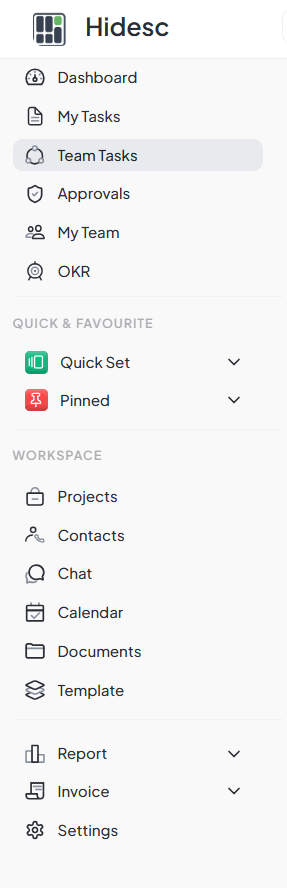Interface Overview
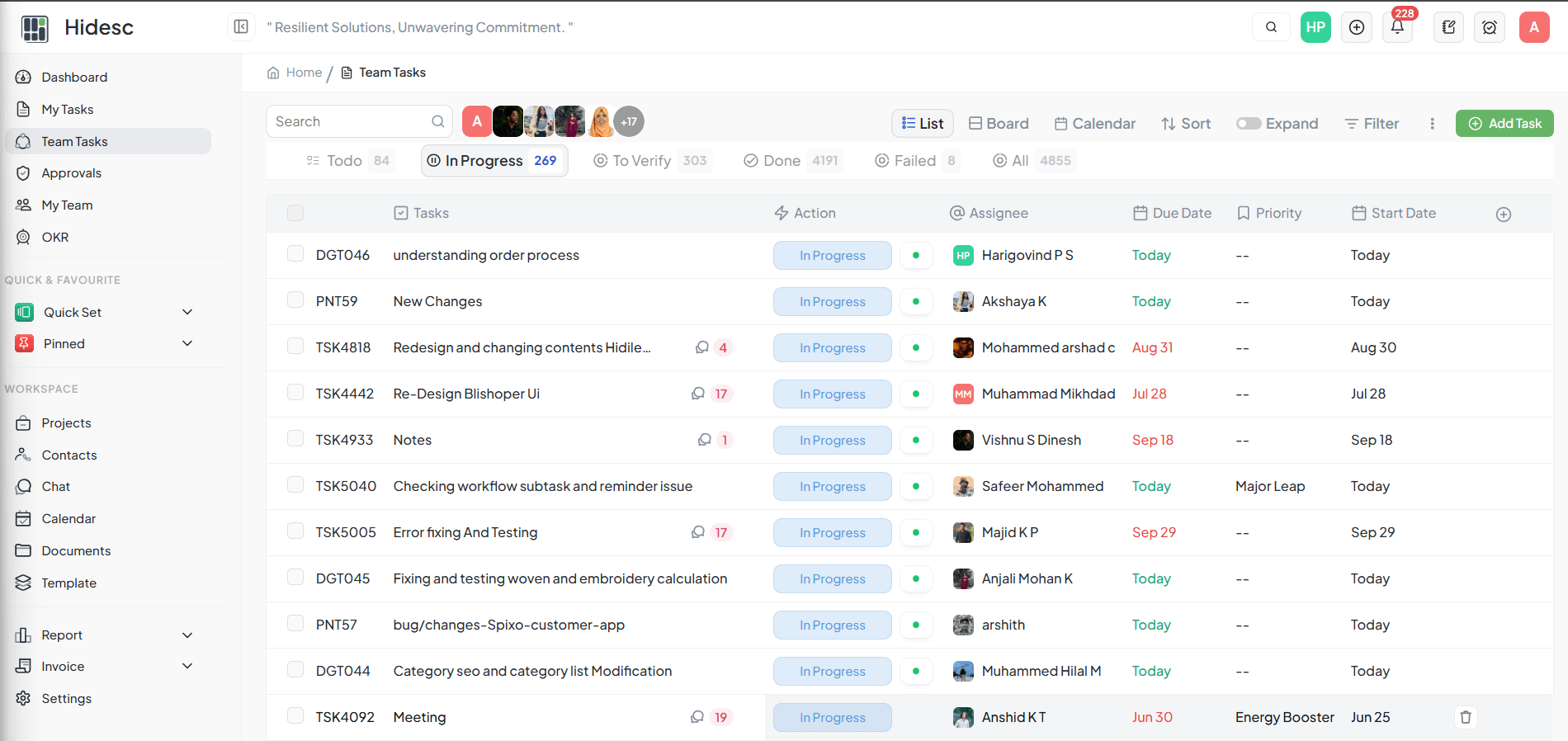
Hidesc main interface showing all navigation areas
1. Sidebar
Main navigation menu
2. Top Bar
Search and actions
3. Notifications
Alerts and updates
4. User Profile
Account settings
Top Bar
The top bar provides quick access to search, notifications, and your profile. It stays visible as you navigate through different sections.
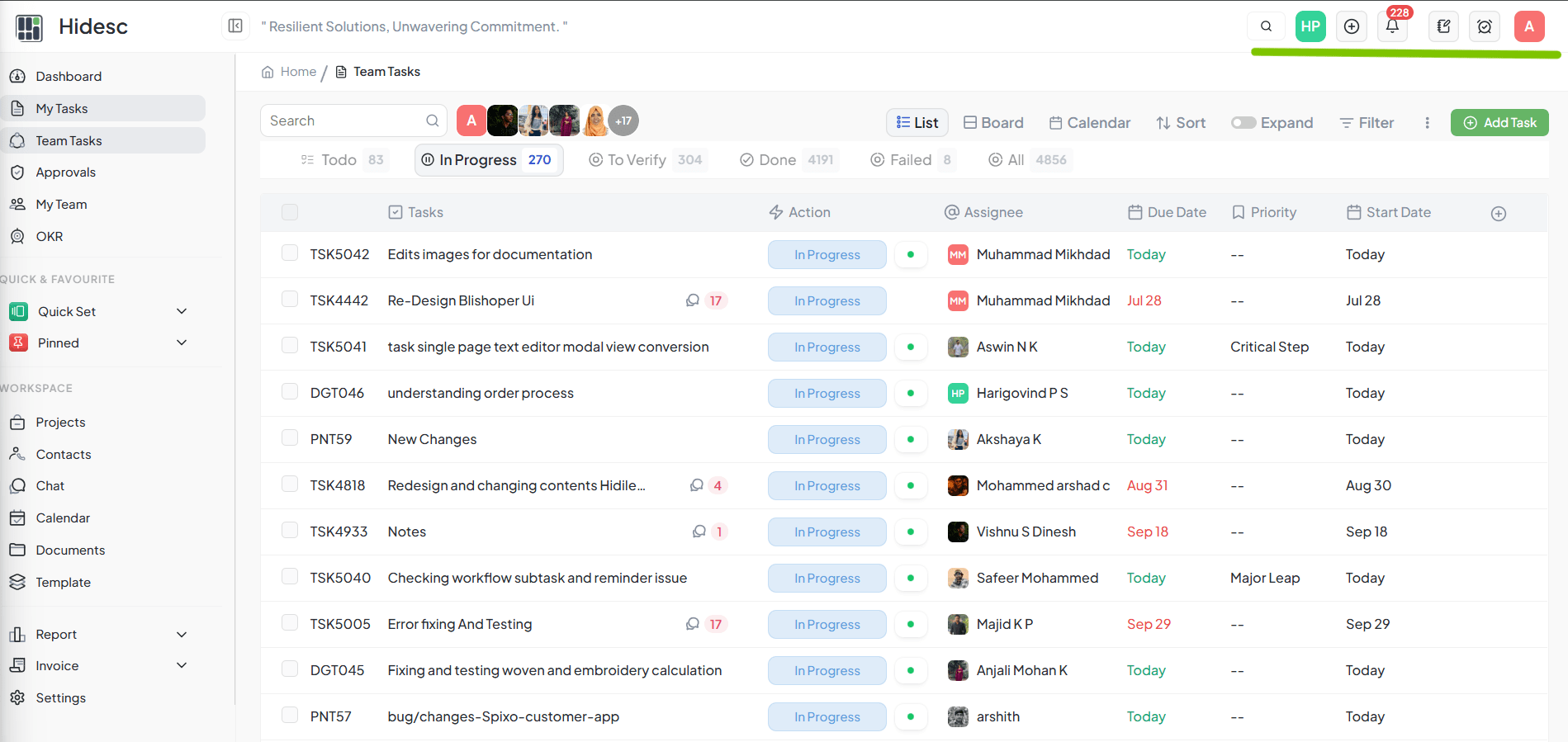
| Feature | Description |
|---|---|
| Search | Find tasks, projects, and team members |
| Breadcrumbs | Shows your current location |
| Quick Add | Create new tasks or projects |
| Notifications | View recent alerts and updates |
Notifications
Stay informed about important updates with the notification system. Click the bell icon in the top bar to see your notifications.
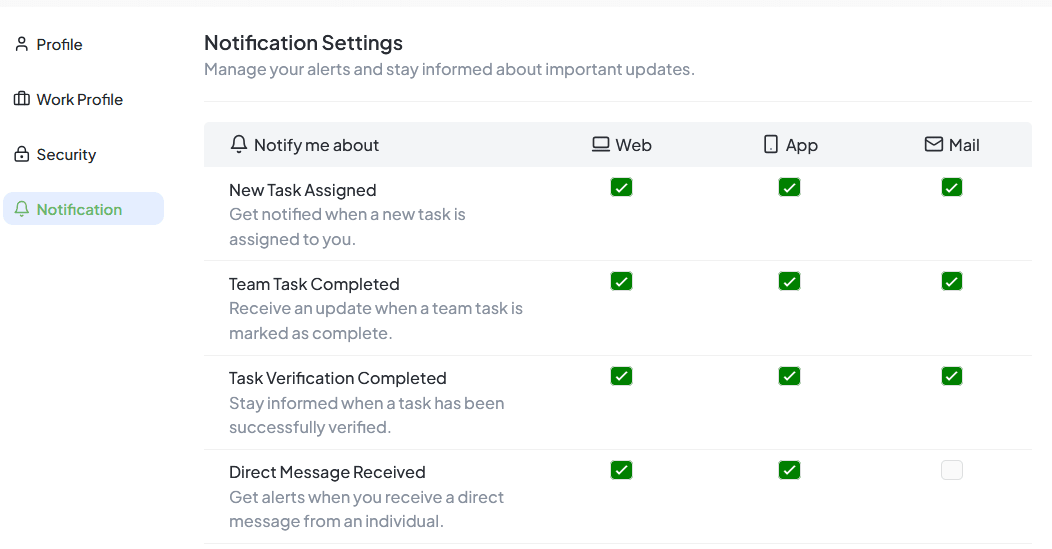
Notification Types
- Task Assignments - When you're assigned to a new task
- Comments - When someone comments on your tasks
- Mentions - When someone @mentions you
- Due Dates - Reminders for upcoming deadlines
- Status Changes - Updates on task progress
- Approvals - When tasks need your approval
User Profile Menu
Click your profile picture in the top right corner to access your profile settings and account options.
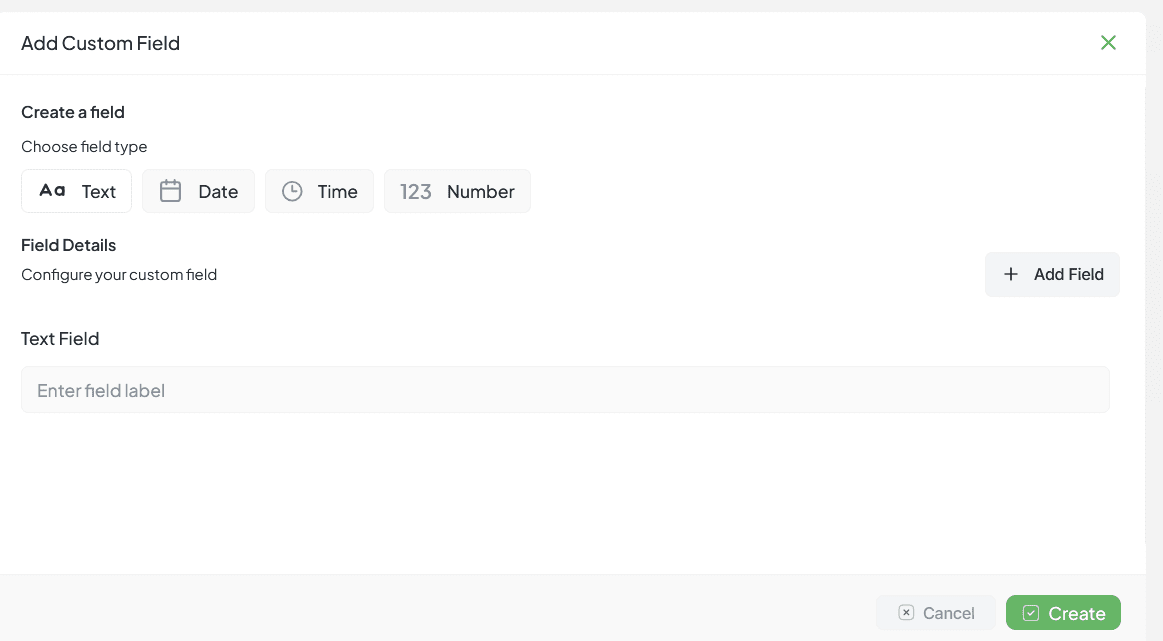
My Profile
View and edit personal info
Account Settings
Change password, email
Notification Settings
Control notifications
Logout
Sign out of account
Keyboard Shortcuts
Speed up your workflow with these keyboard shortcuts:
| Shortcut | Action |
|---|---|
Ctrl/Cmd + K |
Open quick search |
Ctrl/Cmd + N |
Create new task |
G then D |
Go to Dashboard |
G then P |
Go to Projects |
G then T |
Go to Tasks |
? |
Show all shortcuts |
Quick Navigation Tips
Use Search for Everything
The search bar finds tasks, projects, and people instantly
Collapse Sidebar for More Space
Click the hamburger icon to collapse the sidebar
Use Breadcrumbs
Click breadcrumb links to navigate back quickly
Star Important Items
Star projects and tasks to access them from favorites
Check Notifications Regularly
Stay updated on important changes and mentions