Organization Overview
The Organization module allows you to set up your company structure, including departments, designations, and organizational hierarchy. Organizations connect all employees at your company in a single workspace based on your company's shared email domain.
In Hidesc, an organization represents the top-level entity that owns and manages teams, tasks, projects, and other resources within the system.
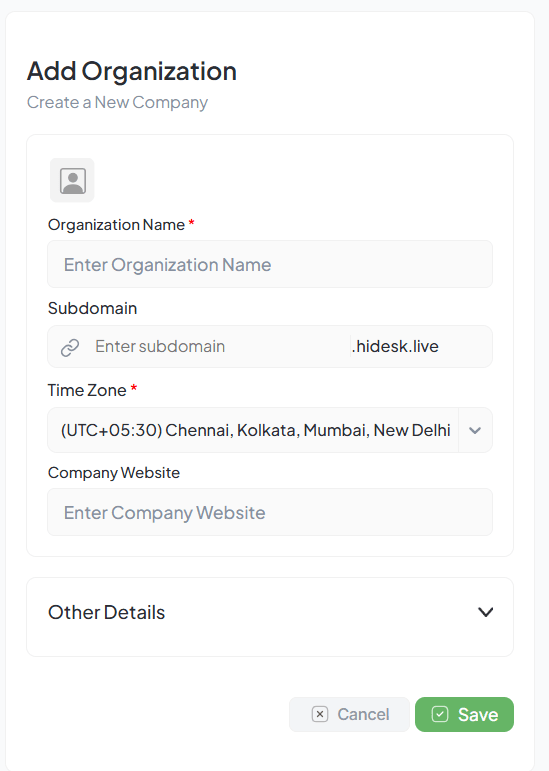
Organization setup interface
Add Department
Create organizational departments to organize team members and filter tasks and reports by department.
Go to Settings
Navigate to Settings > Organization
Click Add Department
Click the "Add Department" button
Enter Details
Enter department name and optional description
Save
Click Save to create the department
Key Points
- Each department has a unique name
- Departments can have multiple team members
- Departments help organize work and reporting
Use Cases
- Separate work by functional areas
- Generate department-specific reports
- Assign department heads
Add Designation
Define job titles and roles within the organization to set hierarchy levels and link designations to permissions.
Go to Designations
Navigate to Settings > Organization > Designations tab
Click Add Designation
Click the "Add Designation" button
Enter Title
Enter designation title and set hierarchy level (optional)
Save
Click Save to create the designation
| Common Designations | Level |
|---|---|
| CEO, CTO, CFO | Executive |
| Manager, Team Lead | Management |
| Senior Engineer, Junior Engineer | Staff |
| Analyst, Associate | Entry |
Organogram (Organizational Chart)
Visual representation of your company structure showing reporting relationships and hierarchy from top to bottom.
Auto-Generated
Automatically generated from departments and designations
Interactive
Click on any person to view their profile
Expandable Nodes
Expand or collapse nodes to navigate large organizations
Search & Filter
Search for specific person or filter by department
How to View
- Go to Organization > Organogram
- View the organizational chart
- Click on any node to see details
- Use zoom controls to navigate
- Export as image if needed
Best Practices
Start with Departments
Create main departments first, then add sub-departments if needed
Define Designations
Create designation hierarchy aligned with actual job titles
Assign Team Members
Add users to departments and assign appropriate designations
Review Regularly
Update when new hires join, promotions occur, or structure changes