Record Payment – Payment Management System
The Record Payment module allows users to record payments received from customers for one or more invoices. The system supports partial and full payments and automatically tracks excess payments as credits for future use.
Record Payment Interface
Record Payment Form
Payment Processing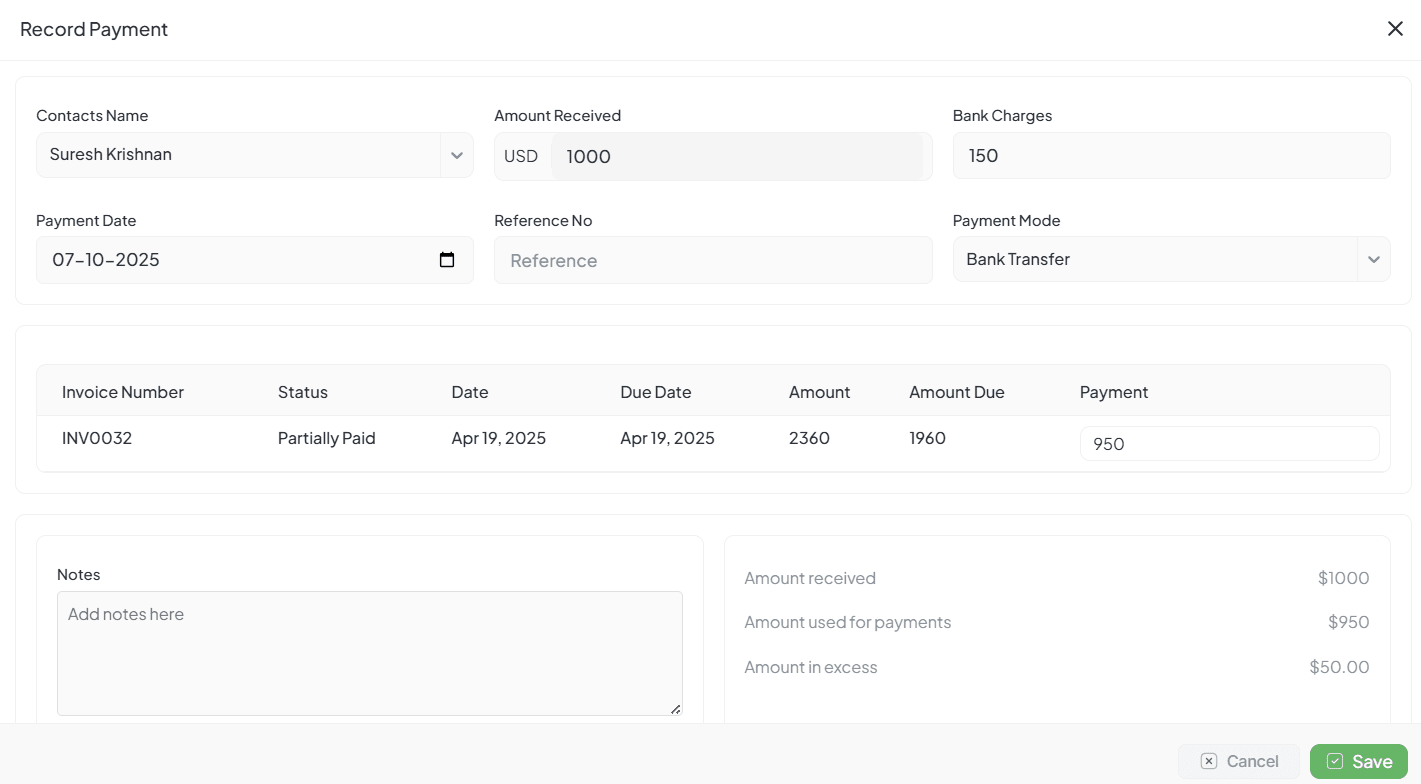
Record Payment form showing client selection, payment details, and invoice allocation
Purpose
Core Functionality
Payment Recording
Record payments received from customers for invoices
Flexible Payment Types
Support for partial and full payments
Advanced Features
Credit Tracking
Automatically track excess payments as advance credits
Status Management
Update invoice payment status automatically
Form Fields and Their Purpose
| Field | Description |
|---|---|
| Clients Name | Dropdown to select the client from whom the payment is being received |
| Amount Received | Total payment amount received from the client. Currency can be selected |
| Bank Charges | Optional field to enter any processing or bank fees deducted |
| Payment Date | The date when the payment was received. Defaults to the current date |
| Reference No | Optional internal or external reference number for the payment (e.g., transaction ID, receipt number) |
| Payment Mode | Dropdown to choose the mode of payment (e.g., Cash, Bank Transfer, UPI, Cheque) |
Invoice Section
Invoice Allocation Table
| Column | Description |
|---|---|
| Invoice Number | The invoice ID linked to the client (e.g., INV0001) |
| Status | Current payment status of the invoice (Unpaid, Partially Paid, Paid) |
| Date | Invoice issue date |
| Due Date | Due date for invoice payment |
| Amount | Original invoice amount |
| Amount Due | The remaining balance to be paid for the invoice |
| Payment | Editable field to enter how much payment to apply to that invoice |
Notes & Summary Section
Notes
Optional Remarks
Text area to record any remarks related to the payment
Example Notes:
Summary Section (Right Side Panel)
Amount Received
Total amount entered in the "Amount Received" field
Amount Used for Payments
Total sum distributed across selected invoices
Amount in Excess
Amount Received - Used for Payments. Excess is stored as Advance or Credit
Process Flow
Select Contact
Fetch Invoices
Enter Amount
Distribute Payment
Add Notes
Click Save
System Actions on Save
- • Update invoice status accordingly
- • Track any overpayment as credit
- • Reflect payment in reports and contact ledger
Validations
Payment Validations
Invoice Payment Limit
Payment entered per invoice must not exceed the due amount
Total Payment Limit
Total of applied payments must not exceed "Amount Received"