Project Field Customization
The Project Field Customization section allows administrators to control the visibility of specific fields that appear on a project's detail or creation page. This helps tailor project data entry and display to suit the unique needs of your organization or workflow.
How It Works
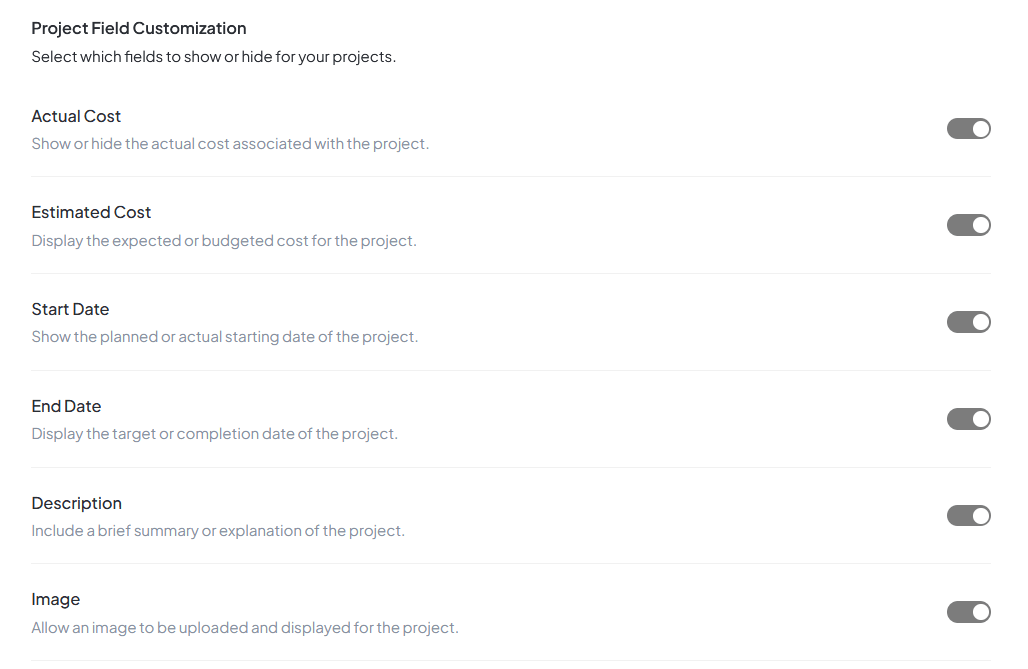
Project Field Customization interface for custom project settings
Default State
All toggles default to OFF
Visibility
Toggle ON to show fields in project forms
Data Safety
Hidden fields retain their data
Affected Areas
Creation forms, detail views, overview cards
Key Points
Toggling a switch to ON makes the corresponding field appear in project creation form, detail view, and overview cards
You can customize the view without affecting existing data
Hidden fields won't be deleted; they are simply not shown to users
Available Customizable Fields
| Field Name | Description | Use Case |
|---|---|---|
| Actual Cost | Shows or hides the actual cost incurred in completing the project | Expense tracking Profitability analysis |
| Estimated Cost | Displays the budgeted or forecasted cost | Budgeting control Cost comparison |
| Start Date | Represents the project's scheduled or actual starting date | Planning Gantt charts |
| End Date | Indicates the target or completion date | Deadlines Delivery timelines |
| Description | Allows a brief summary or detailed explanation of the project | Context Objectives |
| Image | Enables uploading an image or visual (e.g., mockup, project logo) | Visual identification Branding |
Field Details & Use Cases
Actual Cost
Shows or hides the actual cost incurred in completing the project
Estimated Cost
Displays the budgeted or forecasted cost
Start Date
Represents the project's scheduled or actual starting date
End Date
Indicates the target or completion date
Description
Allows a brief summary or detailed explanation of the project
Image
Enables uploading an image or visual (e.g., mockup, project logo)
Implementation Guide
Best Practices
Recommended Setup
Enable only fields relevant to your workflow
Consider team needs and reporting requirements
Test visibility changes before rolling out to all users
Common Scenarios
Important Reminder
Data Preservation
Turning off field visibility does not delete existing data. All field values are preserved and will reappear if the field is enabled again later.