Recurring Task
The Recurring Task feature allows users to automate the creation of tasks at regular intervals (daily, weekly, or monthly). This helps ensure that repeated tasks are not forgotten.
Location
This section is found under the Task Details page via the "Recurring Task" tab. Click the + Add button to open the Recurring Task modal, where you can configure repeat rules.
Common Recurrence Settings
Repeat Every
Select the interval (e.g., every 1 Day, 1 Week, 1 Month).
Note: Increasing the number skips periods (e.g., every 2 Weeks = bi-weekly)
Create Before N day(s)
Automatically pre-create the upcoming task N days before its due date.
Example: Due on 5th, "Create before 2 day(s)" → task appears on the 3rd
End Recurrence
- Never (default) — keeps generating tasks indefinitely
- Or choose After X occurrences
- On date (if your build supports those)
Customize Name
- Off — task name stays exactly as you typed it
- Pre — prepend a date to the task name
- Post — append a date to the task name
Example (Post): "Send Report" → "Send Report — 10-07-2025"
Calendar Preview
The right-side calendar previews the days your rule will generate tasks (green dots). Provides visual confirmation of recurrence pattern.
Daily Recurrence
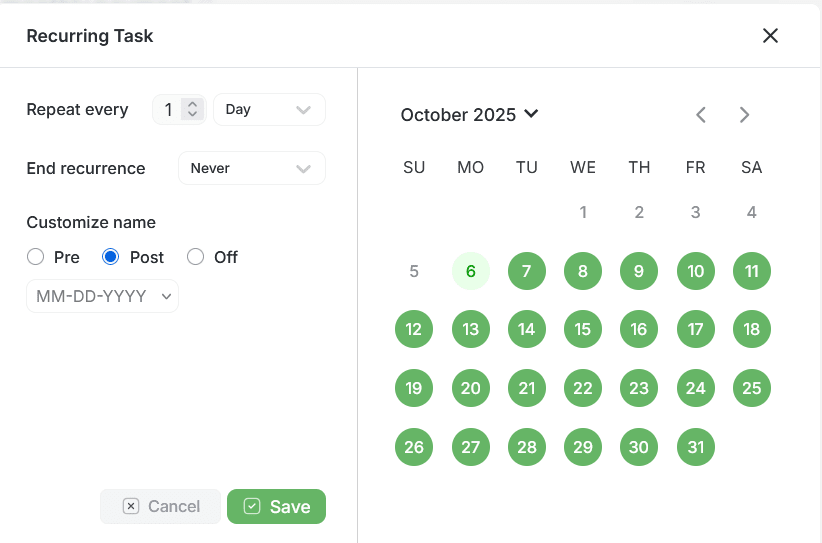
Daily Recurrence settings for repeating tasks
Use Case
Use it for habits or routines you want every day. Perfect for daily check-ins, reports, or routine maintenance tasks.
Configuration
- Set Repeat every: 1 Day (or 2 for every other day, etc.)
- End recurrence: choose if/when it should stop
- Customize name: optional date pre/post
- No "Create before" option for Daily recurrence
Behavior: A task is generated for every calendar day according to the interval. There's no "Create before" for Daily since the task is already every day.
Weekly Recurrence
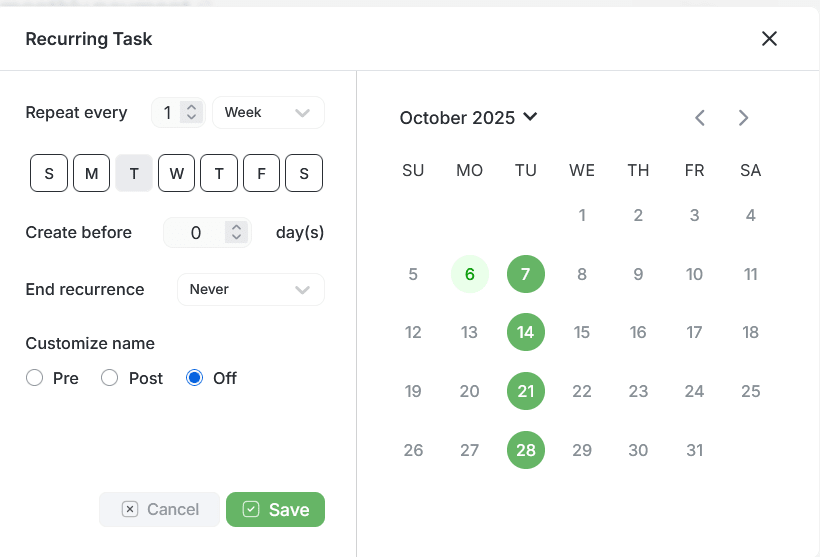
Weekly Recurrence settings for repeating tasks
Use Case
Use for tasks on specific weekdays (e.g., every Tuesday). Ideal for weekly meetings, reports, or team syncs.
Configuration
- Set Repeat every: 1 Week (or 2 for bi-weekly, etc.)
- Pick one or more weekdays (S, M, T, W, T, F, S)
- Optional: Create before N day(s) to pre-create tasks
- End recurrence: choose Never / After / On date
- Customize name: optional date pre/post
Examples
- Every Tuesday: Repeat every 1 Week → select T (Tuesday)
- Monday/Wednesday/Friday: select M, W, F
- Bi-weekly Fridays: Repeat every 2 Weeks → select F
Calendar Preview
Only the selected weekdays show green dots (e.g., 7th, 14th, 21st, 28th)
Monthly Recurrence
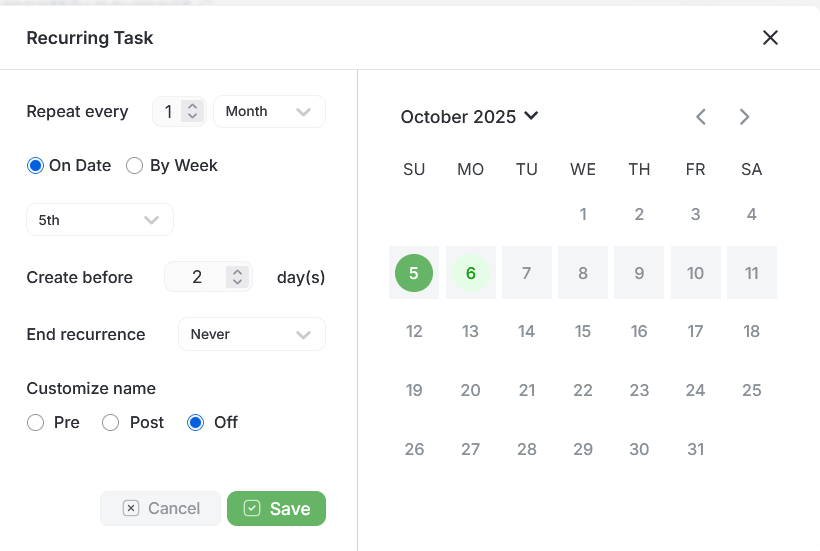
Monthly Recurrence settings for repeating tasks
On Date Pattern
Use when you want a fixed calendar date (e.g., the 5th of every month).
- Set Repeat every: 1 Month (or 2 for every 2 months, etc.)
- Choose On Date and pick the day (1st–31st)
- Optional: Create before N day(s) to pre-create
- End recurrence / Customize name as needed
Short-month Handling
If the chosen date doesn't exist in a month (e.g., 31st in February), the system will:
- Skip that month or shift to the last day
- Most teams choose "shift to last day"
- Document which behavior applies in your product
By Week Pattern
Use when you want a weekday position (e.g., 2nd Tuesday or Last Friday).
- Set Repeat every: 1 Month
- Choose By Week and select position and weekday
- Position: 1st, 2nd, 3rd, 4th, Last
- Weekday: Sun, Mon, Tue, Wed, Thu, Fri, Sat
- Optional: Create before N day(s)
Examples
- Rent on the 5th: On Date → 5th
- Team Review on the 2nd Tuesday: By Week → 2nd + Tue
- Payroll on the Last Friday: By Week → Last + Fri
Calendar View
Visual Indicators
The right-hand side shows a calendar view highlighting important dates for your recurrence pattern.
Highlighted Dates
- The selected start date (green highlight)
- The next recurrence dates (dark highlight)
- Future scheduled task creation dates
- Visual confirmation of your recurrence pattern
Actions
Save
Saves the recurring task settings and activates the schedule. The system will automatically generate tasks according to your configured pattern.
Cancel
Discards any changes and closes the modal. No recurring task settings will be saved or applied to your task.
Permissions
| Role | Permission |
|---|---|
| Task Assigned User | Can view, create, and edit recurring tasks for their assigned tasks |
| Reporting Manager | Can view, create, and edit recurring tasks for their team members |
| Admin | Full permissions to view, create, and edit all recurring tasks |