Reminder: Add Section
The Reminder tab helps users stay on top of important task deadlines or follow-ups by allowing them to add personalized reminders directly within a task.
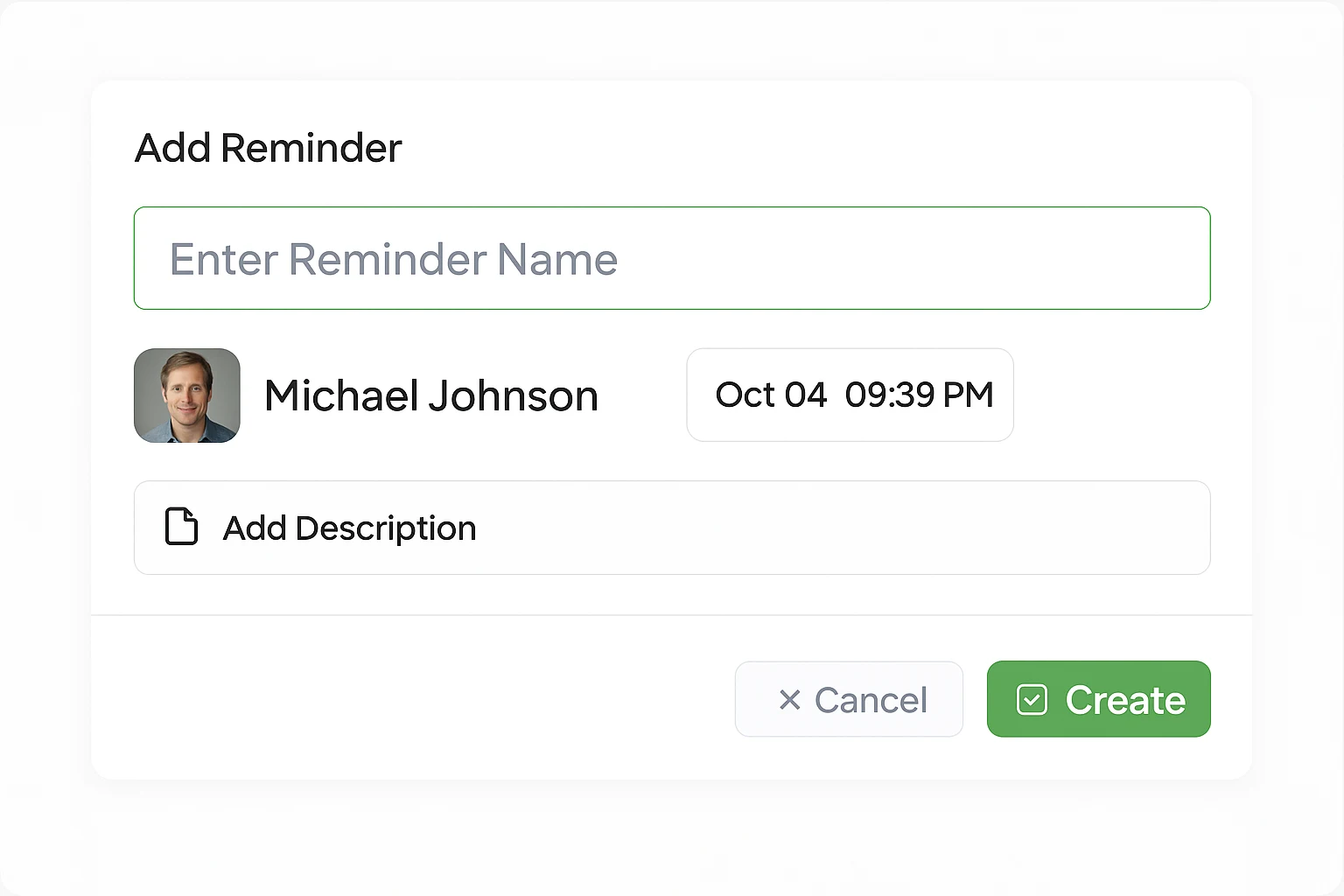
Reminder Add interface for setting task notifications
Key Features
Reminder Display Panel
Shows a message: "All Reminders are shows here" when no reminders exist.
Once created, all active reminders related to the task will be listed here with their details and scheduled times.
Add Reminder Modal
Triggered by clicking the "+ Add" button in the reminder section.
Fields in the Reminder Form:
| Field | Description |
|---|---|
| Reminder Name | Required. Title of the reminder (e.g., "Follow-up on client feedback"). |
| User | Shows the name of the task assignee (non-editable). |
| Date & Time Picker | Allows the user to set the specific date and time for the reminder. |
| Description (Optional) | Additional information or instructions related to the reminder. |
Actions Available
Create
Saves the reminder and schedules it based on the selected date/time. The reminder will appear in the display panel and trigger at the specified time.
Cancel
Closes the form without saving the reminder. All entered data will be discarded and no reminder will be created.
Reminder Behavior
Once created, the reminder will be:
- Displayed in the Reminder list with all details
- Triggered based on the set date and time
- Multiple reminders can be created per task
- Notifications via in-app or system notification
Notification Methods:
- In-app notifications within the platform
- System notifications (browser/desktop)
- Email notifications if configured
- Mobile push notifications if enabled
Permissions & Visibility
Permissions
- Only task-assigned users can add reminders
- Reporting users and admins can also add reminders
- Team leads with appropriate permissions
- Project managers for their assigned projects
Visibility
- Reminders are task-specific and private to the task
- Not shared globally across other tasks
- Visible to all users with access to the task
- Can be viewed by team members in collaborative tasks
Use Cases
Progress Review
Set a reminder to review progress before a deadline to ensure timely completion and quality control.
Client Updates
Get notified to send client updates or follow up on pending client feedback and approvals.
Internal Reviews
Create checkpoints for internal reviews, team meetings, or quality assurance milestones.
Final Deliverables
Remind yourself to upload final deliverables, submit completed work, or prepare handover documents.