Tax Management – Tax Rate Configuration
The Tax Management system allows users to create, manage, and apply custom tax rates across invoices, estimates, and items. Maintain consistent tax calculations with customizable rates and names.
New Tax – Create Tax Entry
New Tax Modal Interface
Tax Configuration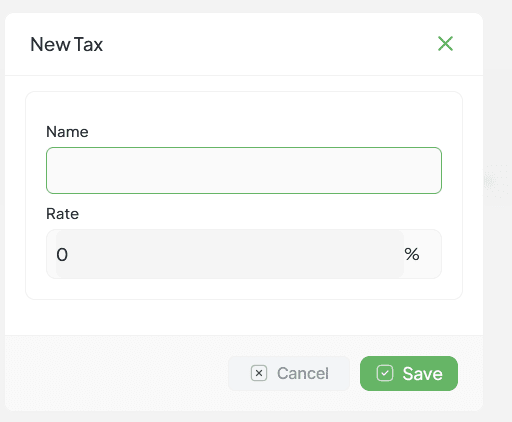
New Tax modal showing tax name and rate configuration fields
Purpose
The New Tax model allows users to create a custom tax entry by specifying a tax name and its percentage rate. This tax can later be applied to invoices, estimates, or items across the system.
Fields Description
| Field | Description | Validation |
|---|---|---|
| Name | The name of the tax (e.g., GST, VAT, Service Tax) | Required Unique |
| Rate | The percentage rate of the tax (e.g., 18, 5, 12.5) | Required Numeric 0-100 |
Rate Application
The rate entered will be applied as a percentage on the taxable amount during calculations.
Actions
Save
Primary ActionValidates input and adds the tax to the available list for use across the system.
Cancel
Secondary ActionCloses the modal without saving any changes made to the tax configuration.
Usage & Notes
Usage
Once saved, the tax becomes available for application across various system components:
Tax Selector Availability
Appears in Tax Group or Individual Item Tax selector
Application Areas
Notes
Tax Group Combinations
Taxes can be combined into groups (e.g., CGST + SGST) under Tax Group settings
Naming Consistency
Ensure consistency in tax naming to avoid duplication (e.g., use VAT 5% instead of just VAT if there are multiple rates)
Management
Can be edited or deleted from the tax management section (if enabled)
Tax List – Tax Management
Tax List Overview
The Tax List section provides a centralized view to manage all tax rates used across invoices, estimates, and item pricing. It displays created tax entries along with actions to edit or delete them.
Edit Tax
Click the pencil/edit icon
Opens modal pre-filled with current tax data
Update name or rate and click Save
Delete Tax
Click the trash/delete icon
Prompts confirmation dialog before removal
Removed from dropdowns in invoice/item creation
Add New Tax
Button: Add Tax
Opens New Tax Modal
Enter Tax Name and Rate, then Save
Benefits
Centralized Management
Manage all tax rates from a single interface
Consistent Application
Apply standardized tax rates across all documents
Compliance Ready
Maintain accurate tax calculations for regulatory compliance