Team Report
The Team Report provides a comprehensive overview of task activities, sub-tasks, and working hours per user in a selected date range. This section allows the reporting user to track and evaluate team performance efficiently.
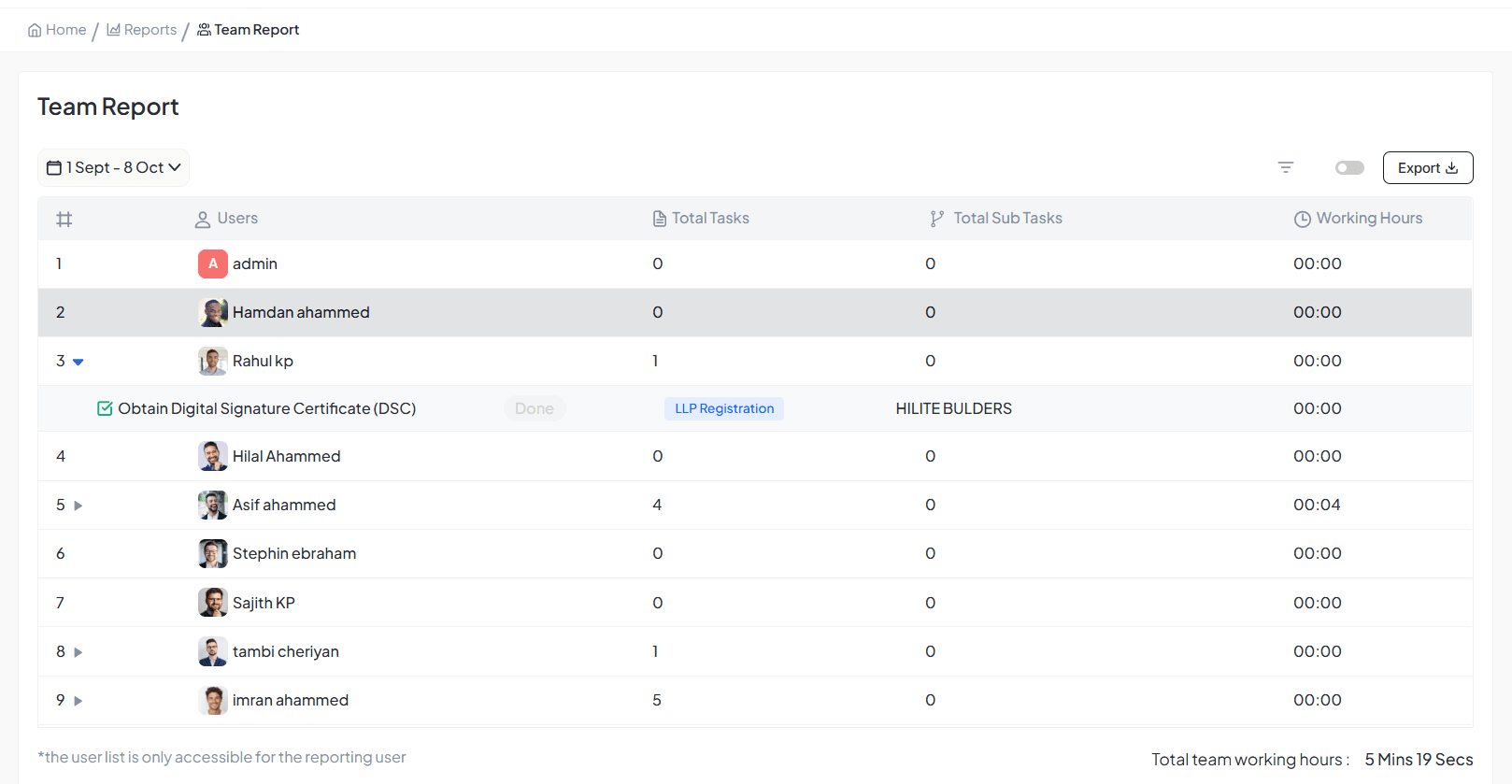
Team Report interface showing team performance and task analytics
Overview
Access Path
Reports > Team Report
Visibility
Only visible to reporting users or users with permission to view team-level data and performance metrics.
Filter Options
Use the filter panel to narrow down report data and focus on specific criteria for detailed analysis.
User
Select a specific team member for individual performance analysis
Contact
Filter tasks based on clients or customer associations
Projects
Choose from associated projects for project-specific reporting
Template
Filter by task templates used for standardized workflows
Label
Filter tasks by label tags like "Critical bug", "Development", "testing"
Click Apply to see filtered results or Clear to reset all filters to default settings.
Date Range & Export Options
Date Range Selector
Top-left date range selector
Allows users to pick custom date windows (e.g., 1 Jul – 28 Jul) for precise task activity tracking and period-based performance analysis.
Export Option
Export button located at top-right
Download the report in convenient formats like CSV or Excel for external analysis, presentations, or archival purposes.
Team Member Breakdown
Each user row displays key performance metrics that update dynamically based on applied filters and selected date range.
Total Tasks
Number of tasks assigned during the selected period
Total Sub Tasks
Count of associated sub-tasks completed or assigned
Working Hours
Cumulative time spent on tasks during selected range
The data updates in real-time based on applied filters and selected date range for accurate reporting.
Task Details (Expand View)
Click the dropdown beside a user's name to expand and view detailed task information with comprehensive metrics.
Detailed Information Includes:
- Task Titles - Complete list of assigned tasks
- Status - Current state (Done, In Progress, Todo, Failed)
- Associated Labels - Categorization and tagging
- Clients or Suppliers - External stakeholder associations
- Individual Task Working Time - Time allocation per task
- Priority Levels - Task urgency and importance
- Due Dates - Timeline and deadline information
Expand All Toggle
Use the Expand All switch located at the top right beside the filter icon to simultaneously expand task details for all users at once.
Perfect for comprehensive team reviews and comparative analysis
Additional Notes
Report Footer
The report footer displays Total Team Working Hours, aggregating all users' efforts for a comprehensive overview of team productivity and resource utilization.
Security Note
"The user list is only accessible for the reporting user" – limited visibility based on permissions and organizational hierarchy.