User Settings
The User Settings section allows administrators to manage the internal team members of the organization.
User List
Description
The User > List menu redirects to the My Team list page. This section includes a searchable and sortable table with comprehensive user information.
| Column | Description | Example |
|---|---|---|
| User Name | Full name of the team member | John Smith |
| User ID | Unique identifier for the user | EMP-001 |
| Role | Administrative role in system | Admin/Employee |
| Contact email address | john.smith@company.com | |
| Reported To | Manager or supervisor | Sarah Johnson |
| Status | Current user account status | Profile Incomplete Invitation Pending |
User Group
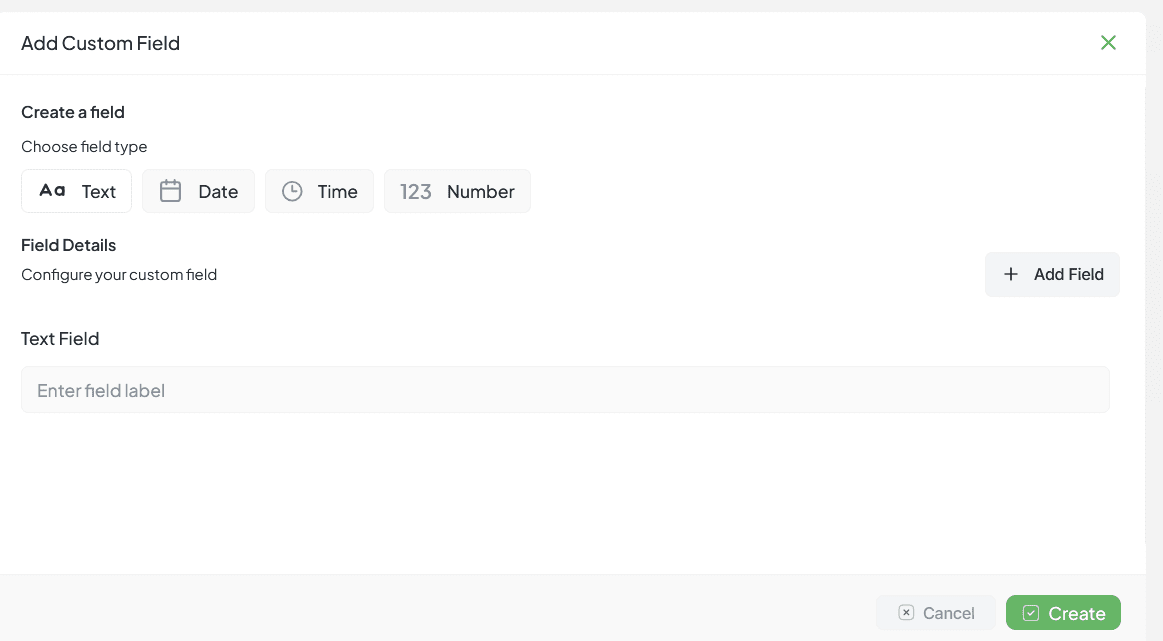
User Group interface for managing user groups and permissions
Create User Groups
Accessible via User > Group. You can create user groups by naming the team, selecting users, and optionally enabling discussion features.
Creation Steps
Naming the team
Selecting users (multi-select dropdown)
Optionally toggle "Create group for discussion"
Group Display
Team name
Organization name
Members in avatar form
User Fields
Description
This section allows configuration of the employee profile fields. Interface is similar to Contact Settings with Active Fields and Available Fields.
Employee Code
Unique identifier for employees
Contact Number
Primary phone number
Gender
Gender identification
DOB
Date of birth
Address
Residential address
Profile Picture
User avatar or photo
Department
Organizational department
Designation
Job title or position
Add Custom Field

Add Custom Field interface for creating custom field configurations
Description
Create extra profile attributes for users (e.g., Employee Code, Date of Joining, Shift Start, Leave Balance) and control how they appear across the app.
Who can manage
Admins/Owners or roles with Settings → User privileges
Access Path
Settings → User → Custom Fields → Add Custom Field
Field Types
Text
Free-form single line input
Date
Calendar input with ISO date
Time
Time picker (HH:MM)
Number
Integer/decimal input
More Types
Additional field types available
Field Details
Label (required)
What users will see
Placeholder/Help text
Guidance under the input
Default value
Prefilled on new users
Validation & Visibility
Required
Must be filled to save a profile
Unique
No duplicates across users
Min/Max Validation
Numeric or date range limits
Visibility
Control who can view/edit
Creation Process
Steps
Go to Settings → User → Custom Fields
Click Add Custom Field
Choose field type and configure details
Click + Add Field for multiple fields
Press Create to save
Result
Immediate Availability
The new field appears immediately in User → Profile forms and (if allowed) in the Users list filters/columns
Use Case Examples
Visibility & Access Control
Admin Only
Restricted to administrators
Manager & Above
Managers and higher roles
User Self
Individual user access only