Bulk Invite – Add Multiple Users
The Bulk Invite feature in Hidesc User Management allows administrators to add multiple users at once by entering their email addresses. Instead of creating users one by one, this feature helps onboard entire teams or departments quickly and efficiently.
Users receive invitation emails and complete their profile through a secure signup link. This is perfect for onboarding new teams, departments, or during large-scale hiring.
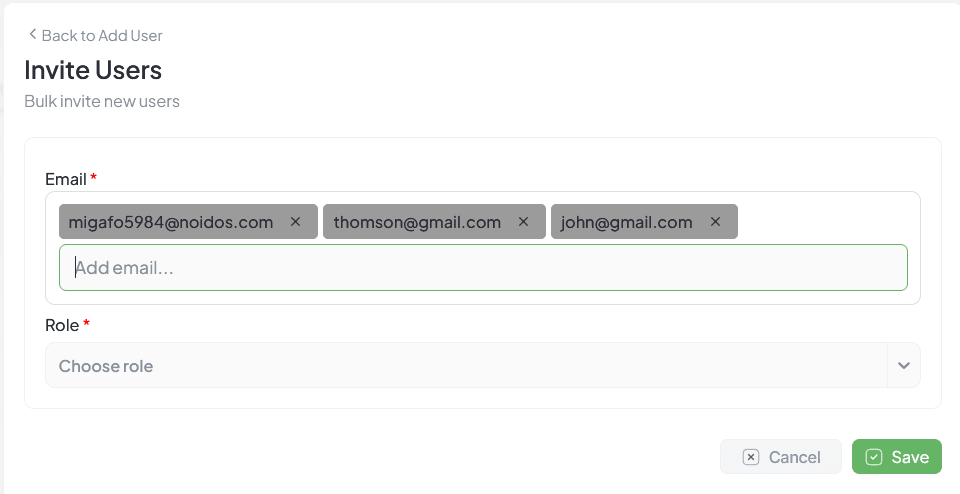
Bulk invite form for adding multiple users
Bulk Invite Workflow
Access Bulk Invite
From Add New User, click Bulk Invite (top-right). The Invite Users form opens
Enter Email Addresses
Enter multiple email addresses separated by commas or press Enter after each
Select Role
Choose a default role for all invited users (e.g., Employee)
Send Invitations
Click Save to send secure invitation emails to all addresses
How It Works
Invitation Email Sent
Each address receives an email with a secure registration link
User Clicks Link
Redirected to registration form to complete their profile
Profile Completion
User fills in Name, Phone, Gender, and Department
Access Granted
User gains direct access to Hidesc as a registered organization member
Key Features
Fast Onboarding
Quick onboarding for teams or departments with minimal setup
Reduced Admin Work
Automatically handles multiple user entries, minimizing manual input
Secure Registration
Users complete profiles safely using unique invitation links
Mass Hiring Ready
Perfect for large-scale onboarding scenarios
Security & Validation
| Feature | Description |
|---|---|
| Duplicate Detection | System ignores or flags duplicate email addresses |
| Email Validation | Only valid email formats are accepted |
| One-Time Links | Invite links become inactive after registration |
Example Use Case
Adding 10 designers to your new branding project: