Profile Management
The Profile section allows users to manage their personal details, work information, security settings, and notification preferences — serving as the central hub for user identity and account management within the application.
1. Profile Section
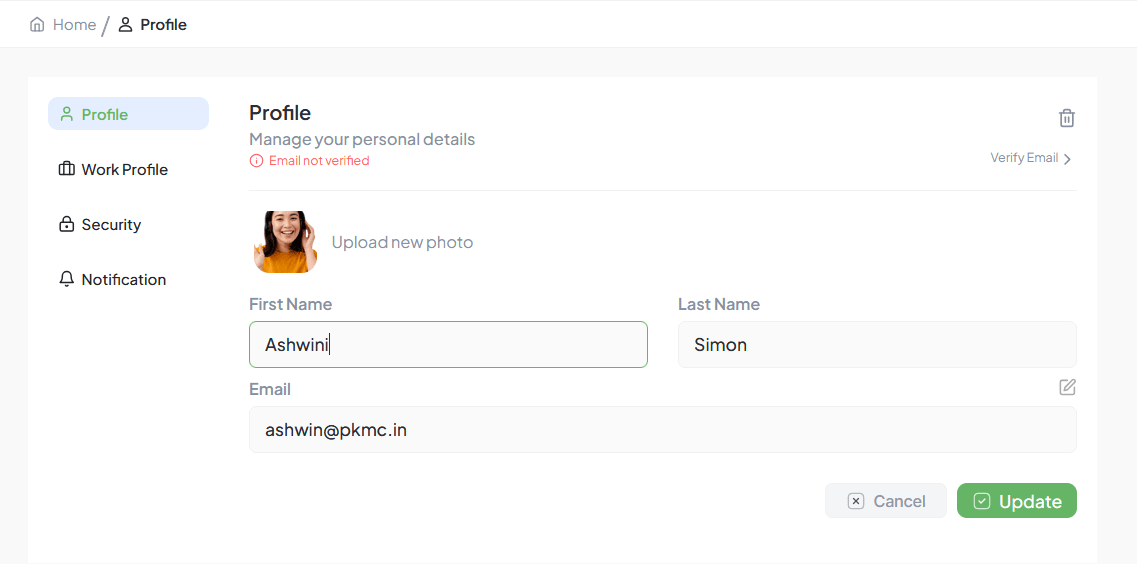
Features
Profile Picture
Upload or update a personal photo for visual identification across the platform.
Basic Details
- First Name
- Last Name
- Email (Verification Required)
Email Verification
Unverified emails show a red alert with a “Verify Email” option for security.
Actions
- Update → Save any changes
- Cancel → Discard changes
- Delete → Remove profile information (if allowed)
Benefits
- Keeps user identity clear across tasks, chats, and reports.
- Verified emails strengthen account security.
Functionality
Profile Photo Upload: Click the upload section to choose and save a new image.
Name Update: Users can edit their first and last names and save the changes.
Email Display: The email is shown but not editable directly from this field.
Email Verification: If not verified, users can click “Verify Email” to initiate verification.
Validation: Ensures fields like first and last names are not empty during updates.
Error Handling & Indicators
Red Warning: "Email not verified" alert appears for unverified users.
Validation Errors: Displayed for blank or incorrectly formatted fields.
2. Work Profile Section
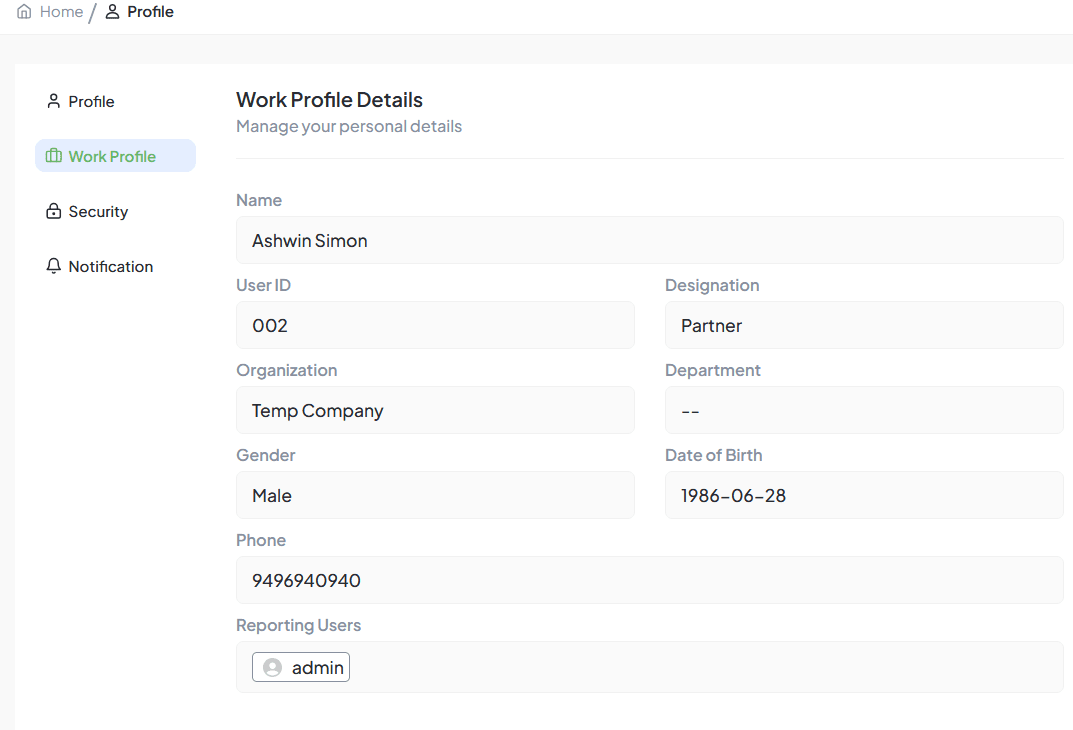
Features
Work Profile Details: Includes Full Name, User ID, Designation (e.g., Manager, Partner, Employee), Organization, Department, Gender, Date of Birth, and Phone Number.
Reporting Users: Displays the manager or supervisor the user reports to, forming part of the organizational hierarchy.
Benefits
Provides a structured record of employee roles and responsibilities.
Helps admins accurately map users into the Organogram (hierarchical structure).
Ensures precise HR and reporting alignment across departments.
3. Security Section
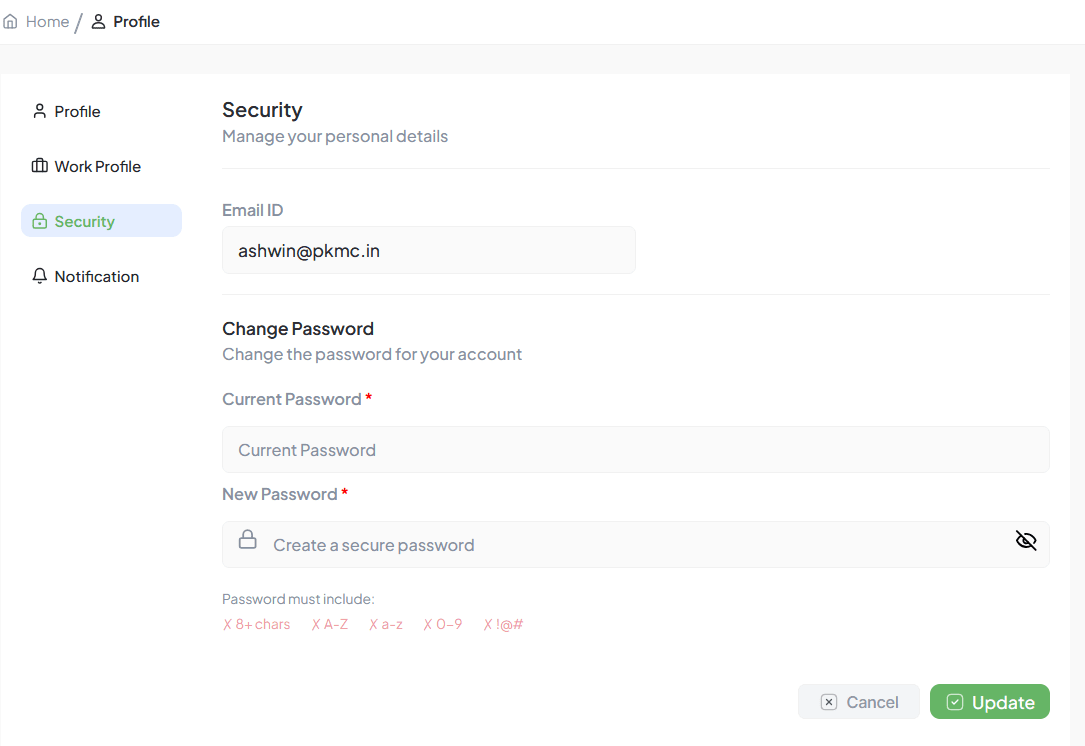
Security and password management interface
Features
Email ID: Locked to prevent unauthorized changes.
Change Password: Requires entering Current Password and New Password.
Password Must Include:
- At least 8 characters
- Uppercase & Lowercase letters
- Numbers (0–9)
- Special characters (! @ # $ etc.)
Benefits
Ensures strong password policy for all user accounts.
Allows secure updates without requiring admin intervention.
4. Notification Settings
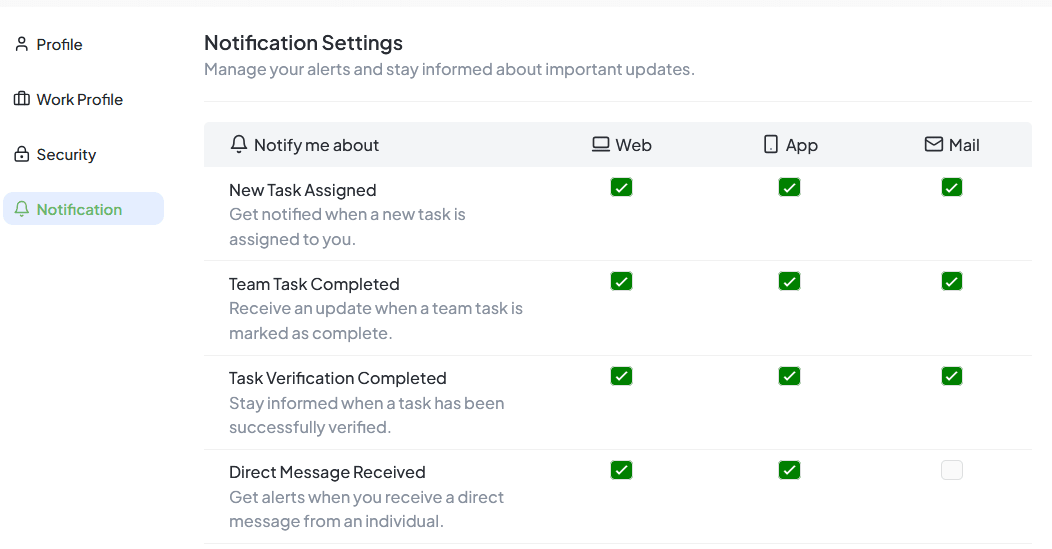
Notification preferences configuration
Features
Users can customize what notifications they receive and through which channels (Web, App, Mail).
Notification Types
Task Notifications
- New Task Assigned
- Team Task Completed
- Task Verification Completed
Message Notifications
- Direct Message Received
- Project Group Messages
- Hi-Chat Group Notifications
- User Group Chat Updates
Delivery Channels
Web
In-app browser alerts
App
Mobile push notifications
Email notifications
Benefits
Keeps users informed about tasks, updates, and messages.
Reduces dependency on manual follow-ups.
Allows each user to choose their preferred communication channel.