Task Management Overview
Tasks are the fundamental work units in Hidesc. They represent individual pieces of work that need to be completed within a project. Each task can have assignees, due dates, status tracking, and can move through approval workflows.
Tasks in Hidesc are template-driven, meaning every task is created from a predefined template. This ensures consistency and captures all required information for your specific workflows.
Task List View
The Task List shows all your tasks in one place. You can filter, sort, and search to find exactly what you need.

Task list view with filtering and sorting options
Task Types
Time-Based Tasks
- Include Start/Stop/Complete buttons
- Track time logs automatically
- Require verification when completed
- Move to "To Verify" status when done
Non-Time-Based Tasks
- Move freely between statuses
- No time tracking required
- Simpler workflow
- No verification unless configured
Task Statuses
Tasks move through different statuses as they progress. The core statuses are:
| Status | Description |
|---|---|
| To-Do | Default status when a task is created |
| In Progress | User has started working on the task |
| To Verify | Task completed, awaiting verification (if enabled) |
| Done | Task has been completed and verified |
| Failed | Task could not be completed or was rejected |
Creating a Task
Go to Project
Navigate to the project where you want to create the task
Click Add Task
Click the "Add Task" button or use keyboard shortcut
Select Template
Choose the appropriate template for your task
Fill in Details
Enter task title, description, assignee, due date, and custom fields
Save Task
Click Save to create the task
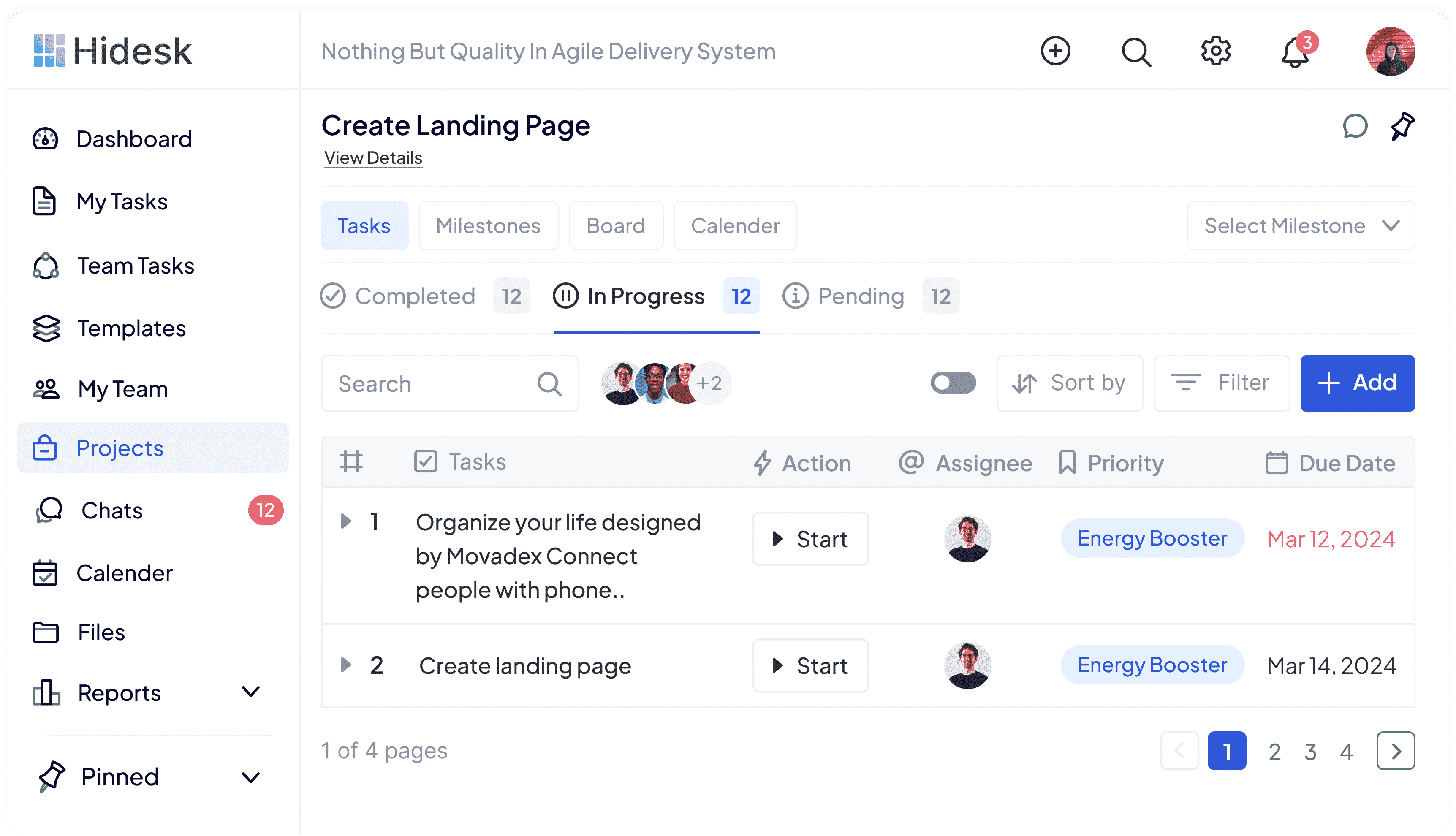
Task creation form with template fields
Task Views
Hidesc offers multiple ways to view and manage your tasks:
List View
Traditional list with sorting and filtering
Board View
Kanban-style board with drag and drop
Calendar View
Tasks displayed by due date
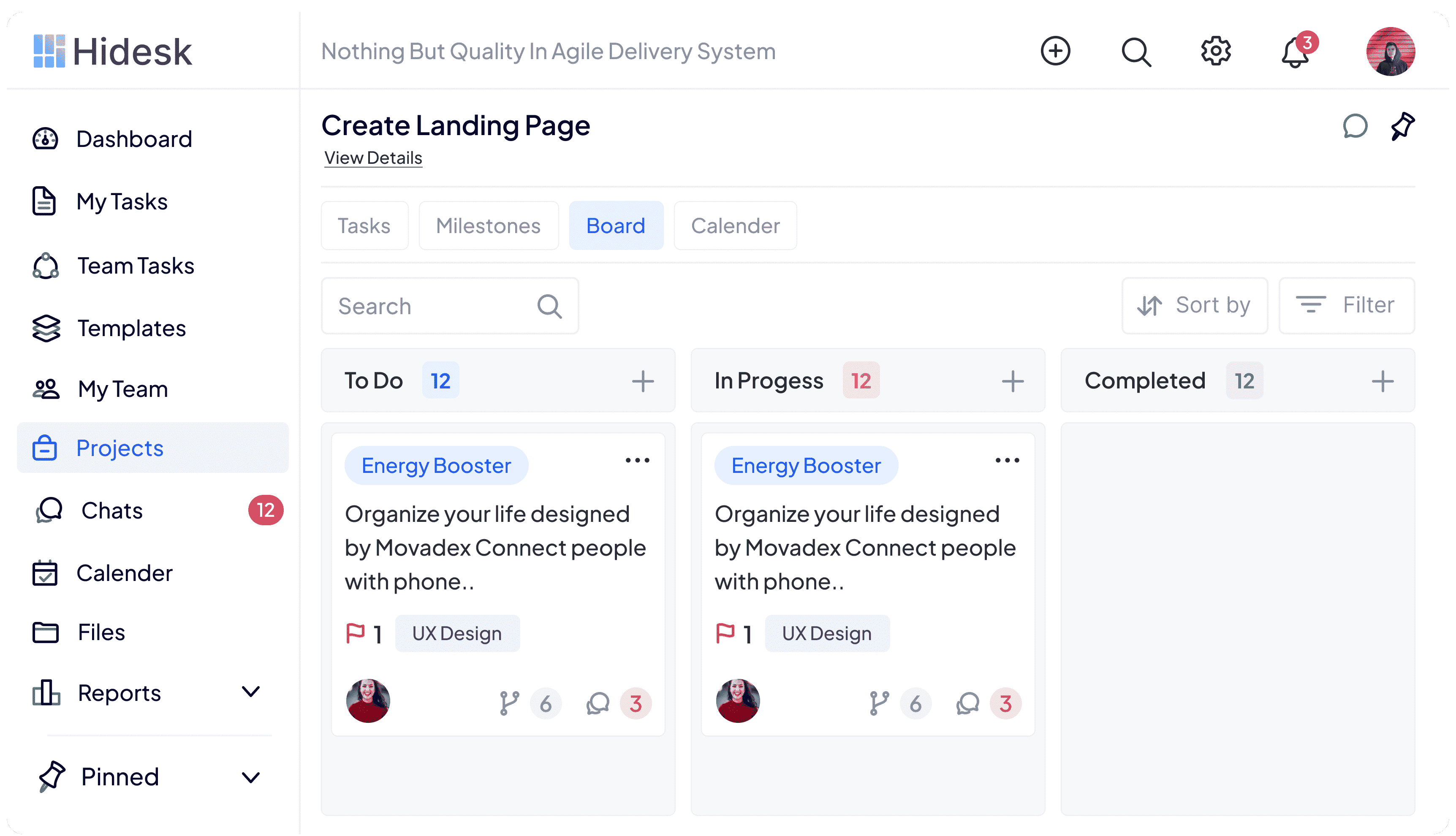
Kanban board view for visual task management
Subtasks
Break down complex tasks into smaller, manageable subtasks. Each subtask can be tracked independently.
Subtask Features
- Create unlimited subtasks under any task
- Track progress independently
- Assign different team members
- Set individual due dates
- Time tracking per subtask
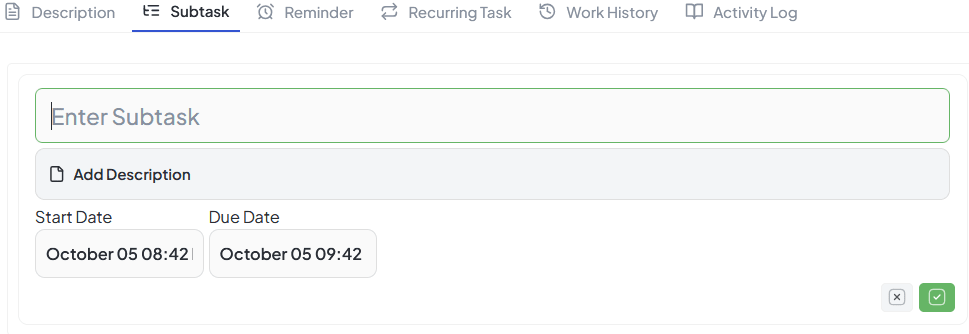
Adding subtasks to break down complex work
Task Verification
Hidesc supports multi-stage verification for tasks that need approval before completion.
Verification Setup
- Default: One verification stage
- Add multiple verification stages
- Assign different verifiers per stage
- Sequential or parallel approvals
Verifier Actions
- Approve: Move to next stage or Done
- Reject: Send back for revision
- Add comments for feedback
- Track verification history
Recurring Tasks
Automate repetitive work with recurring tasks. Set up tasks that automatically create themselves on a schedule.
| Frequency | Example Use Case |
|---|---|
| Daily | Daily standup reports, routine checks |
| Weekly | Weekly team reports, review meetings |
| Monthly | Monthly audits, payroll processing |
| Custom | Every 2 weeks, specific days |
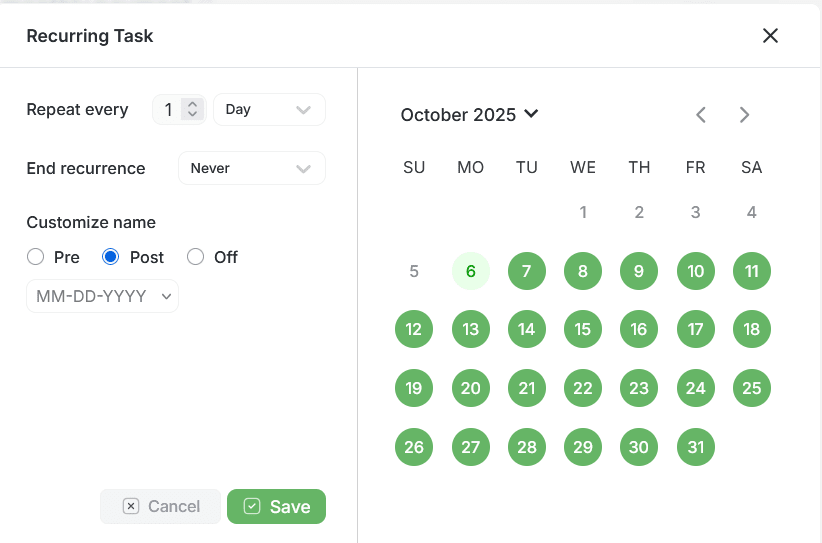
Setting up task recurrence
Bulk Actions
Save time by performing actions on multiple tasks at once:
- Select multiple tasks using checkboxes
- Change status for all selected tasks
- Reassign tasks to different team members
- Update due dates in bulk
- Delete or archive multiple tasks
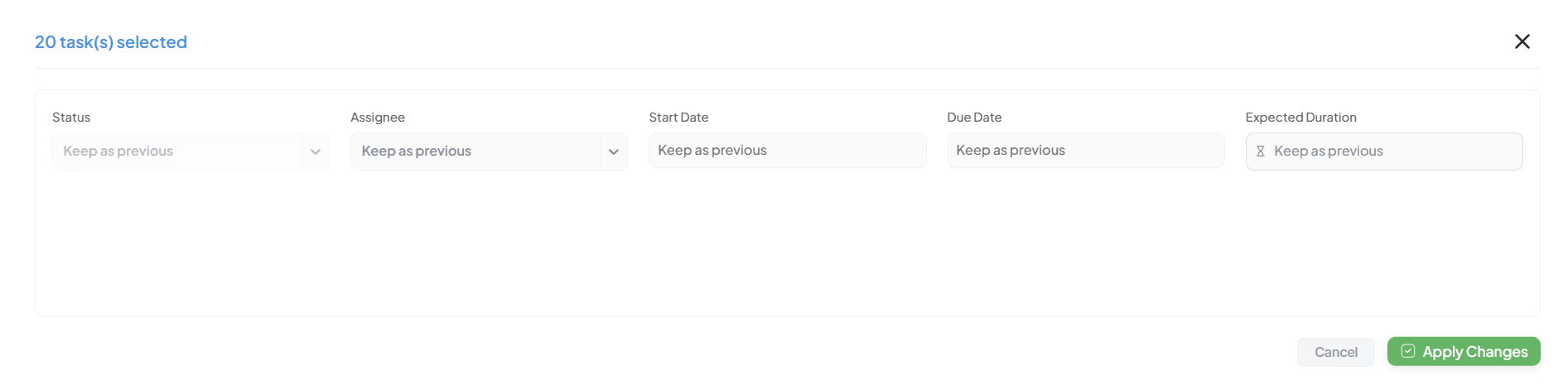
Bulk editing multiple tasks at once
Task Reminders
Set reminders to get notified about tasks before their due dates.
Reminder Features
- Multiple reminders per task
- Email, push, or in-app notifications
- Custom or preset reminder times
- Recurring reminder options
How to Add Reminder
- Open task single page
- Click "Add Reminder"
- Set date, time, and notification type
- Save reminder
Work History & Time Tracking
Track time spent on tasks with manual entries or timer functionality.
Manual Time Entry
Enter hours/minutes with description and date
Timer Functionality
Start/stop timer while working on tasks
Billable Time
Mark time entries as billable for invoicing
Time Reports
View all time entries in Work History
Task Comments & Chat
Discuss tasks directly within the task page to keep communication in context.
Comment Features
- Comments visible to all users with task access
- @mention team members to notify them
- Attach files directly in comments
- Activity integrated with comment history
- Real-time updates for conversations
Activity Log
Every task maintains a complete history of all changes and actions.
| Activity Type | What's Tracked |
|---|---|
| Task Changes | Created, status changes, assignment changes |
| Comments | Comments added and mentions |
| Attachments | Files uploaded or removed |
| Time Entries | Time logged and modified |
Best Practices
Use Descriptive Task Titles
Write clear titles that explain what needs to be done
Set Realistic Due Dates
Allow enough time for quality work and review
Break Down Large Tasks
Use subtasks to make complex work manageable
Log Time Regularly
Track time as you work for accurate reporting
Communicate in Task Comments
Keep discussions in context for better collaboration